Configuring Price Slider
This topic describes how to set up price slider feature only. We also recommend to read:
- General Approach to Configuring Layered Navigation Extensions
- Configuring Basic Features
- How To Configure Slider For Two Units Of Measurement
- How To Configure Min/Max Slider
Contents:
Feature Description
Price filters as sliders
Extension adds possibility to show price filter as a slider. There are four different slider styles:
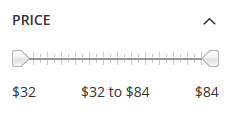
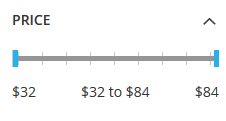
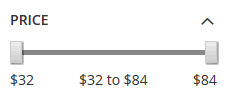
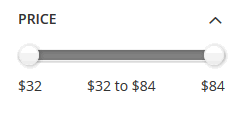
Sliders for custom decimal type attributes like weight, width, screen size, etc
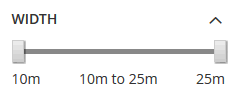
Sliders based on drop down / multiple select attributes
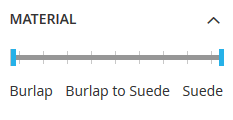
Two number formats - one for small units of measure and other for large ones
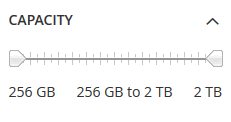
Possibility to edit slider ranges manually
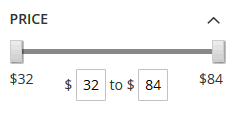
Minimum and maximum inputs without slider
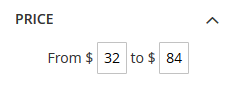
Min/Max slider allows to combine two decimal type attributes in one slider - slider can work on top of two decimal attributes (for instance
min_weightandmax_weight) and when applied shows products for the intersection of applied weight range and weight range specified for the product: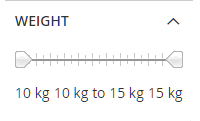
Global Configuration
Default Templates for Filters Based On
This feature adds new visual filter templates:
Dropdown and Multiple Select Attributes - default template for all filters, based on
Multilple SelectorDropdownattribute types:Slider - option can be modified by dragging thumbs.
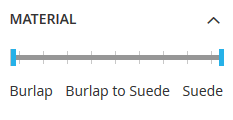
Decimal Attributes of Price Type - default template for all filters, based on
Pricetype attributesSlider - range can be modified by dragging thumbs
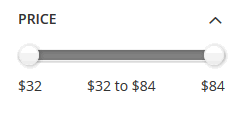
Range Input - min and max range values are edited manually
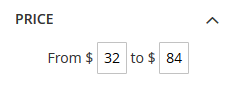
Sliders
- Calculate Slider Minimum and Maximum Values Based On - default setting how slider minimum and maximum values should be recalculated:
- All Products in Store - based on attribute value for all products in store. In this case
MinandMaxwill be the same for all store pages. - All Products on a Page - based on attribute value for all products on a page. In this case
MinandMaxwill be the same for the same page in spite of applied filter. ButMinandMaxcan be different for different pages. - Filtered Products on a Page - based on attribute value for filtered products only.
MinandMaxwill change with every applied filter. Use this setting with caution as it may produce inconsistent results.
- All Products in Store - based on attribute value for all products in store. In this case
Style - default slider style:
Style 1
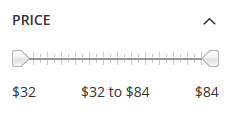
Style 2
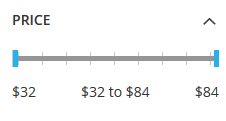
Style 3
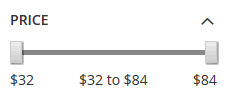
Style 4
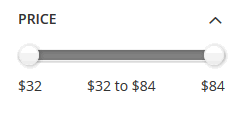
Slider Style in Mobile Layered Navigation - when store is opened on mobile devices, slider filters can be transformed, providing more convenient input. This setting works only when Responsive Mobile Layered Navigation feature installed and enabled.
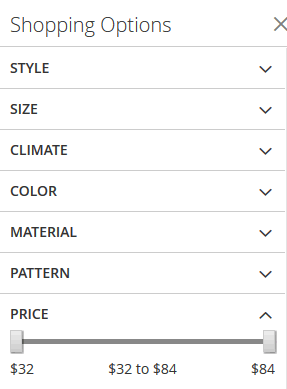
- Same as desktop - style of slider filters will not be changed, the same style as for desktop will be shown
- Hide slider, only use range input - all slider filters will be shown as range inputs for mobile devices
- Style 1 - all slider filters will be shown as
Style 1sliders for mobile devices - Style 2- all slider filters will be shown as
Style 2sliders for mobile devices - Style 3- all slider filters will be shown as
Style 3sliders for mobile devices - Style 4- all slider filters will be shown as
Style 4sliders for mobile devices
- Is Slider Inline in Dropdown Menu - sets up if slider filter should be or not inline in drop down menu. This setting works only when Horizontal Layered Navigation (Positioning) feature installed and enabled.
After configuration change it is recommended to refresh Magento cache in
SYSTEM -> Cache Management.
Filter Settings
All store filters are listed in MANADEV -> Filter Settings menu and every filter can be customized there individually.
General Settings
This feature adds new visual filter template to Template parameter:
Slider - option can be modified by dragging thumbs. Used for
Multilple Select,DropdownorPriceattribute types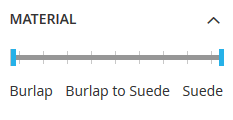
Range Input - for
Pricetype of attributes where minimum and maximum range values are edited manually: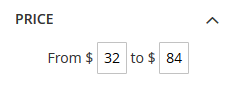
Min/Max Slider - slider can work on top of two decimal attributes (for instance
min_weightandmax_weight) and when applied shows products for the intersection of applied weight range and weight range specified for the product: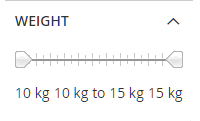
Slider Settings
Section is visible if Range Input or Slider template is selected.
- Calculate Slider Minimum and Maximum Values Based On - default setting how slider minimum and maximum values should be recalculated:
- All Products on a Page - based on attribute value for all products on a page
- All Products in Store - based on attribute value for all products in store
- Filtered Products on a Page - based on attribute value for filtered products only
Number Format - how numbers will be presented.
0will be replaced by actual number; all other characters will be displayed as entered. If value will be set to$0, then slider values will be show like in example below: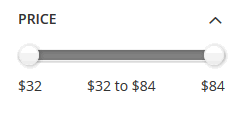
Digits After the Decimal Point - how many digits after decimal point should be shown. Parameter is visible only for
Pricetype of attributes, but not thePriceitself. Leave empty or 0 to round to whole numbers.Use 2 Number Formats - possibility to show two number formats - one for small units of measure and other for large one. Parameter is visible only for
Pricetype of attributes, but not thePriceitself.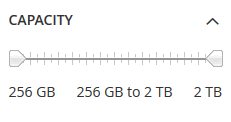
- Yes - two units of measuring will be enabled
- No - only one number format will be shown
Use Second Number Format If Value Is Greater Than - if value is greater than this parameter, it will be formatted using second format string, specified in the next parameter. Setting is available only if
Yesis set forUse 2 Number Formatsparameter.- Second Number Format - second format of showing slider number values. Only applicable for values greater than parameter specified above.
0will be replaced by actual number divided by the parameter specified above, all other characters will be displayed as entered. Setting is available only ifYesis set forUse 2 Number Formatsparameter. Digits After the Decimal Point (for Second Format)- how many digits after decimal point should be shown if second format is applied to the value. Setting is available only if
Yesis set forUse 2 Number Formatsparameter.Show Thousand Separator. if set to
Yes, thousand separator will be shown, if the value is greater than 1000: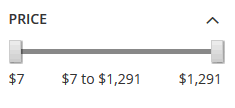
Slide Only Through Existing Values. If set to
Yes, thumbs will stop only on on existing values, otherwise - on any value.Allow Customer to Enter Range Manually. If set to
Yes, customer can modify the range limits manually in additional input boxes: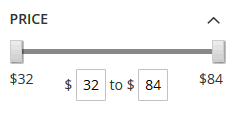
Style - slider style for the filter:
Style 1
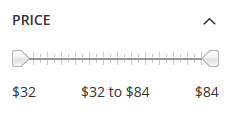
Style 2
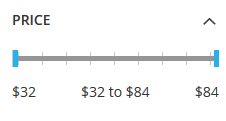
Style 3
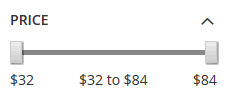
Style 4
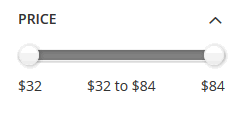
After configuration change it is recommended to refresh Magento cache in
SYSTEM -> Cache Management.












