How To Add Specials Page to Your Magento Store
- Overview
- What Is Special Price In Magento?
- How To Add "Shop By Special Price" Page If Original Magento Layered Navigation Is Used
- How To Add "Shop By Special Price" Page If SEO Layered Navigation Plus Extension Is Used
- Important Notes
- How To Find Category ID
- How To Show Products With Special Prices Only, Ignore Catalog Price Rules
- How To Ignore Products With Special Prices, Show Only Products Affected By Catalog Price Rules
- How To Create Special Price For Custom Attribute Page
- How To Exclude Products From Specific Subcategory
Overview
Automatically updated "Shop By Special Price" page can be created using the extension.
- The page can show products with special prices for all the store or for specified category.
- Product list for the page will be updated automatically, depending on configured catalog price rules and/or product settings.
- "Shop By Special Price" page can be created either original Magento Layered Navigation or SEO Layered Navigation Plus extension by MANAdev is used.
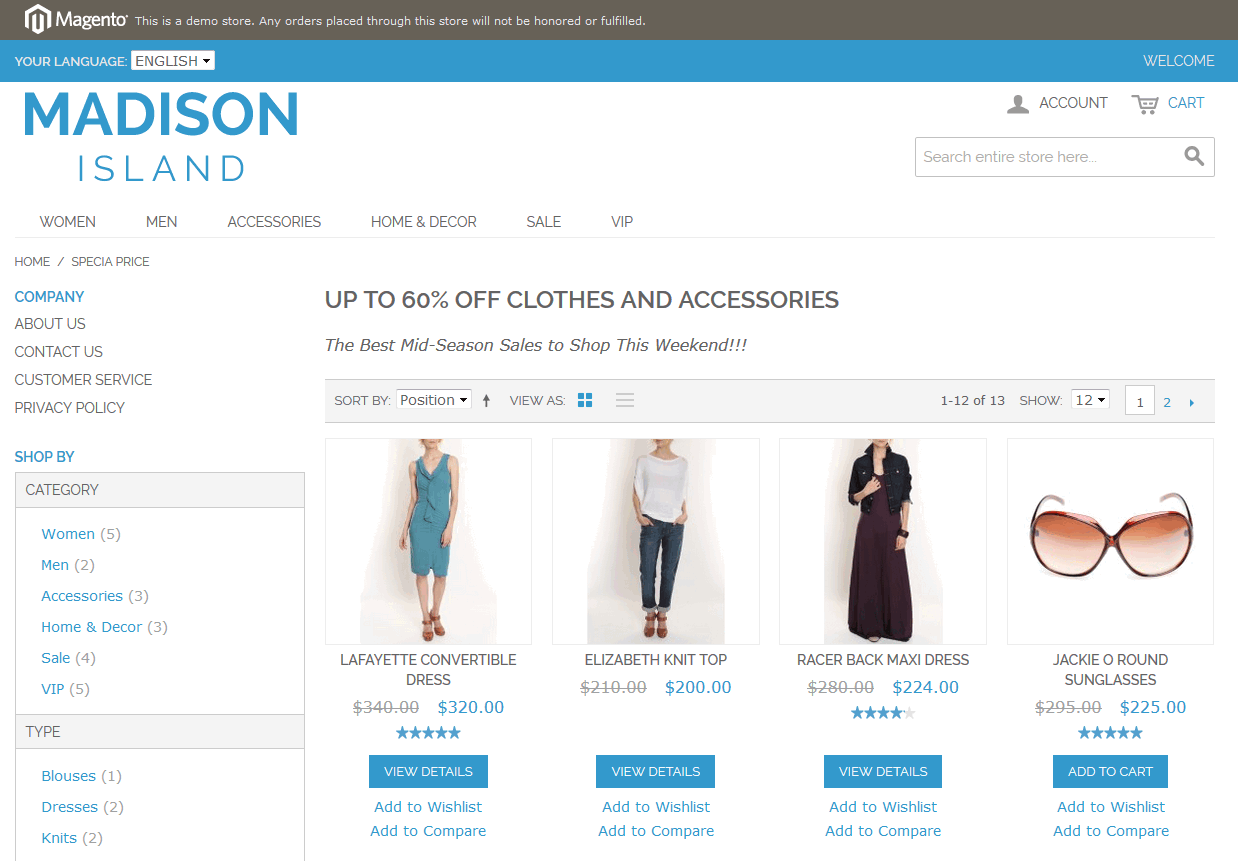
What Is Special Price In Magento?
Special prices in Magento can be configured in two ways:
directly for every product:
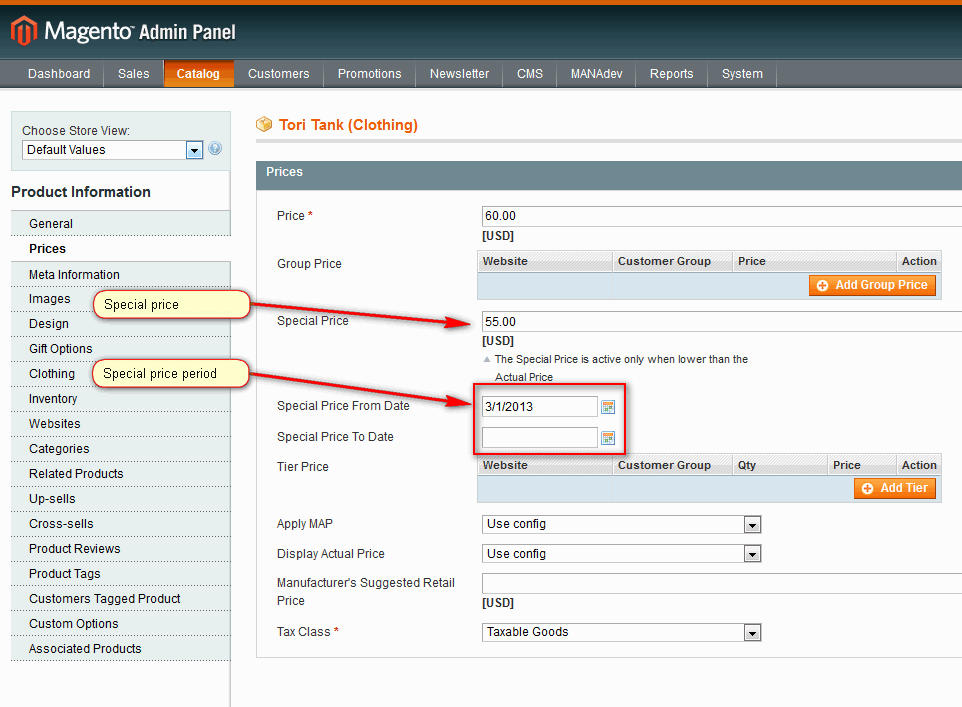
by active catalog price rules:
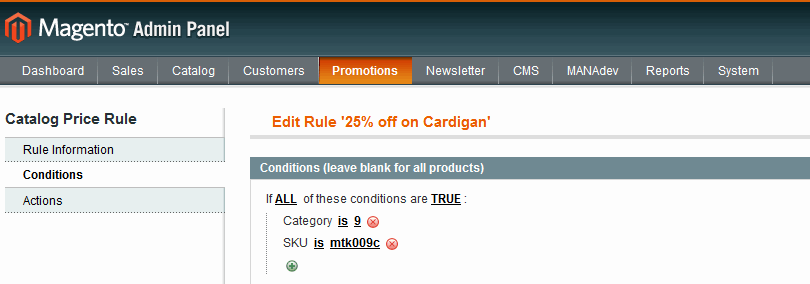
Each or both special price methods can be used in "Shop By Special Price" page.
How To Add "Shop By Special Price" Page If Original Magento Layered Navigation Is Used
Create a CMS page on which you will place a list of products with special prices. To do it go to menu
CMS-> Pagesand pressAdd New Pagein Magento Admin Panel.Fill in the fields as usual, specifying page title, URL key and content.
In
Design tab->Page Layoutadd the following layout instructions intoLayout Update XMLarea:
<reference name="content">
<!-- this block when present on page removes all products with regular prices -->
<block type="manapro_productcollections/special" name="product_filter">
<action method="setCategoryId"><category_id>3</category_id></action>
</block>
<!-- add category products to content column -->
<block type="catalog/product_list" name="product_list" after="product_filter"
template="catalog/product/list.phtml">
<action method="setCategoryId"><category_id>3</category_id></action>
<block type="core/text_list" name="product_list.name.after" as="name.after" />
<block type="core/text_list" name="product_list.after" as="after" />
<block type="catalog/product_list_toolbar" name="product_list_toolbar"
template="catalog/product/list/toolbar.phtml">
<block type="page/html_pager" name="product_list_toolbar_pager"/>
</block>
<action method="addColumnCountLayoutDepend"><layout>empty</layout>
<count>6</count>
</action>
<action method="addColumnCountLayoutDepend">
<layout>one_column</layout>
<count>5</count>
</action>
<action method="addColumnCountLayoutDepend">
<layout>two_columns_left</layout>
<count>4</count>
</action>
<action method="addColumnCountLayoutDepend">
<layout>two_columns_right</layout>
<count>4</count>
</action>
<action method="addColumnCountLayoutDepend">
<layout>three_columns</layout>
<count>3</count>
</action>
<action method="setToolbarBlockName">
<name>product_list_toolbar</name>
</action>
</block>
</reference>
<!-- add layered navigation to left column -->
<reference name="left">
<block type="catalog/layer_view" name="catalog.leftnav" after="currency" template="catalog/layer/view.phtml" before="-">
<block type="core/text_list" name="catalog.leftnav.state.renderers" as="state_renderers" />
</block>
</reference>
- Read Important Notes and do modifications if you need.
- Read How To Show Products With Special Prices Only, Ignore Catalog Price Rules and do modifications if you need.
- Read How To Ignore Products With Special Prices, Show Only Products Affected By Catalog Price Rules and do modifications if you need.
How To Add "Shop By Special Price" Page If SEO Layered Navigation Plus Extension Is Used
Create a CMS page on which you will place a list of products with special prices. To do it go to menu
CMS-> Pagesand pressAdd New Pagein Magento Admin Panel.Fill in the fields as usual, specifying page title, URL key and content.
In
Design tab->Page Layoutadd the following layout instructions intoLayout Update XMLarea:
<update handle="cms_page_layered" />
<!-- add category products to content column -->
<reference name="cms.products">
<block type="catalog/product_list" name="product_list"
template="catalog/product/list.phtml">
<action method="setCategoryId"><category_id>3</category_id></action>
<block type="core/text_list" name="product_list.name.after" as="name.after" />
<block type="core/text_list" name="product_list.after" as="after" />
<block type="catalog/product_list_toolbar" name="product_list_toolbar"
template="catalog/product/list/toolbar.phtml">
<block type="page/html_pager" name="product_list_toolbar_pager"/>
</block>
<action method="addColumnCountLayoutDepend">
<layout>empty</layout>
<count>6</count>
</action>
<action method="addColumnCountLayoutDepend">
<layout>one_column</layout>
<count>5</count>
</action>
<action method="addColumnCountLayoutDepend">
<layout>two_columns_left</layout>
<count>4</count>
</action>
<action method="addColumnCountLayoutDepend">
<layout>two_columns_right</layout>
<count>4</count>
</action>
<action method="addColumnCountLayoutDepend">
<layout>three_columns</layout>
<count>3</count>
</action>
<action method="setToolbarBlockName"><name>product_list_toolbar</name></action>
</block>
</reference>
<reference name="before_body_end">
<block type="mana_filters/layer" name="mana_layer" as="mana_layer" before="-">
<action method="setCategoryId"><category_id>3</category_id></action>
</block>
<!-- this block when present on page removes all products with regular prices -->
<block type="manapro_productcollections/special" name="product_filter">
<action method="setCategoryId"><category_id>3</category_id></action>
</block>
</reference>
- Read Important Notes and do modifications if you need.
- Read How To Show Products With Special Prices Only, Ignore Catalog Price Rules and do modifications if you need.
- Read How To Ignore Products With Special Prices, Show Only Products Affected By Catalog Price Rules and do modifications if you need.
- Read How To Create Special Price For Custom Attribute Page and do modifications if you need.
Important Notes
- All XML instructions above add product list to content area of the page, layered navigation block to left column and remove all products with regular price from the list, so you get a list of products with assigned special price and products affected by catalog price rules.
- Make sure 2 column layout is selected in
Design tab->Page Layout->Layout. In case you prefer right column instead of left column, change<reference name="left">to<reference name="right">. If you do not need layered navigation remove<reference name="left"> ... </reference>. - Also insert ID of root category in
<category_id>3</category_id>(3 times). Check How To Find Category ID in order to define root category ID of your store. - Open root category or other needed category of your store through Catalog->Manage Categories. Make sure that Is Anchor=Yes on Display Settings tab (only needed if you want layered navigation to work).
In case you use our layered navigation extension from SEO Layered Navigation Plus series, you may also specify any category ID - in this case additional category filter will be applied. You still have to make sure that specified category is set to Is Anchor = Yes.
How To Find Category ID
If "Shop By Special Price" page should contain products with special prices for all the store it is necessary to find root category ID before configuration. It can be done in two steps.
In case the page should show product for any other category, you need to perform only second step.
First, find store root category name. Here you can find instruction how to do it.
Second step is to define ID of root or other category. Here you can find instruction how to do it.
How To Show Products With Special Prices Only, Ignore Catalog Price Rules
By default created CMS page shows both products with assigned special price and products affected by catalog price rules. You can disable either of these conditions.
To show only products with special price add the following line:
<action method="setIgnorePromos"><value>1</value></action>
like in this example:
<block type="manapro_productcollections/new" name="product_filter">
<action method="setCategoryId"><category_id>3</category_id></action>
<action method="setIgnorePromos"><value>1</value></action>
</block>
How To Ignore Products With Special Prices, Show Only Products Affected By Catalog Price Rules
By default created CMS page shows both products with assigned special price and products affected by catalog price rules. You can disable either of these conditions.
To show only products affected by catalog price rules add the following line:
<action method="setIgnoreSpecials"><value>1</value></action>
like in this example:
<block type="manapro_productcollections/new" name="product_filter">
<action method="setCategoryId"><category_id>3</category_id></action>
<action method="setIgnoreSpecials"><value>1</value></action>
</block>
How To Create Special Price For Custom Attribute Page
If SEO Layered Navigation Plus extension by MANAdev is used you can also easily apply special price filter and custom attribute filter on one page.
Below is an example of "Special Price Red" products page layout.
Please note that instead of one block named "product_filter"
<block type="manapro_productcollections/special" name="product_filter">
<action method="setCategoryId"><category_id>3</category_id></action>
</block>
you should insert 2 blocks and name them "product_filter1" and "product_filter2":
<block type="manapro_productcollections/special" name="product_filter1">
<action method="setCategoryId"><category_id>3</category_id></action>
</block>
<block type="manapro_productcollections/filtered" name="product_filter2">
<action method="setCategoryId"><category_id>3</category_id></action>
<action method="addFilter">
<attribute_code>color</attribute_code>
<option>Red</option>
</action>
</block>
How To Exclude Products From Specific Subcategory
If products from specific child category should not be shown on "Shop By Special Price" page, you can exclude them by placing block:
<block type="mana_page/categoryFilter" name="category_exclusion_filter">
<action method="setCategoryId"><category_id>2</category_id></action>
<action method="exclude"><excluded_category_id>18</excluded_category_id></action>
</block>
It will work either original Magento Layered Navigation or or SEO Layered Navigation Plus extension by MANAdev is used.












