SEO - Search Engine Optimization Settings
Contents:
- About SEO for Layered Navigation
- URL structure
- URL Key Conflict
- Configuration
- Global Configuration
- URL Keys
- URL Path Delimiters
- URL Path Prefix Delimiter
- URL Path Suffix Delimiters
- Redirect
- Apply robots=NOINDEX
- Apply robots=NOFOLLOW
- Canonical URL
- Product List Toolbar 'Page' Parameter
- Product List Toolbar 'Sort By' Parameter
- Product List Toolbar 'Sort Direction' Parameter
- Product List Toolbar 'Mode' Parameter
- Product List Toolbar 'Products per Page' Paramete
- Search Keyword Parameter
- Default Filter Settings
- Other
- Filter Settings
- URL Keys
- How to Use MANAdev Meta Tag Template
About SEO for Layered Navigation
HINT: Software from MANAdev provides tools to achieve various SEO goals. Different stores need different SEO strategies, what is good for small store, might be not so suitable for a large, there is no one recipe for all cases. We do suggest our vision which is based on best Google practices. However there is nothing better than good, unique and quality content be it CMS, category pages, filtered pages, product pages or simply images of products.
We have noticed customers use two main strategies:
- Do not to index filtered pages at all, but rather accumulate all search ranking on category pages.
- Extend set of indexed store pages with SEO optimized filtered pages.
Our extensions allow implementing both strategies.
SEO Layered Navigation Plus for Magento 2 extension by MANAdev provides:
- Very flexible URL structure - whether you prefer flat URL structure, like
domain.com/category-filter-optionor nested, deep directory structure like -domain.com/category/filter/optionor ... - all is achievable with our extensions, there are many settings for it. - A powerful tool for multilingual URL construction. For example German specific symbols can be replaced by Latin symbols or their combinations.
- A lot of Canonical URL settings.
- Redirect to real subcategory pages instead of simple filtering by category (preventing duplicate content issue)
URL Structure
Original Magento 2 URL is constructed according pattern:
<hostname>/<path>?<query parameters>
For instance, for category page with layered navigation URL can look like:
domain.com/women/tops-women/jackets-women.html?color=58&size=167&product_list_order=price
where
women/tops-women/jackets-women.htmlis path of categories and subcategoriescolor=58&size=167&product_list_order=price- query parameters to filter bycolorandsizeattributes with specified options and applypricesorting for product list.
SEO Layered Navigation Plus for Magento 2 extension by MANAdev allows to move any or all parameters from query part into beginning or end of path part of URL. It is also possible to set parameter staying in query part of URL.
Our extension supports URL format:
<hostname>/<path prefix>/<path>/<path suffix>?<query parameters>
In below example color and size filters are moved at the end of the path while price sorting stayed in query part of URL:
domain.com/women/tops-women/jackets-women/color/red/size/xs.html?product_list_order=price
So,
every parameter like filter, sorting, page etc. can be located in 3 places in URL:
- URL path prefix - before
<path> - URL path suffix - after
<path> - URL Query - in
<query parameters>
- URL path prefix - before
Specific parameter order can be set for every URL part.
Also, it is possible to customize URL key delimiters, setting up different delimiters for parameter values.
And for specific parameters filter title can be skipped in order to have more elegant URL, but it should be done very carefully avoiding URL Key Conflict.
Detailed description how to set up filters and other parameters can be found in Configuration section:
URL Key Conflict
URL key conflict happens when one and the same URL is used for different purposes.
How to recognize SEO URL key conflict? First sign in Magento 2, indicating, that URL key conflict exists for this filter or option, is error ERR_TOO_MANY_REDIRECTS when browser tries to open the page. Sometimes error is not shown, but the page cannot be displayed. Other possible behavior is that product list is filtered for only one of possible options, so result is unpredictable.
Example
You have attribute 'Material' with options Cotton, Polyester, Cotton Polyester
By default spaces in URL are replaces with - sign. And also Option Delimiter in URL Path Prefix Delimiters or URL Path SuffixDelimiters is - sign.
So when options Cotton and Polyester are applied URL is like domain.com/category/material/cotton-polyester.
And when simply option Cotton Polyester is applied you get the same URL domain.com/category/material/cotton-polyester.
Again, when Magento reads URL and finds cotton-polyester in it, it doesn't know which filter is applied, it might apply 2 options Cotton and Polyester instead of one Cotton Polyester.
Solving URL Key Conflict
Simplest way to avoid URL key conflict is to follow these best practices:
Keep attribute names unique per store view.
Keep option names unique inside the same attribute.
NOTE: It is not recommended to have different attributes of the same meaning for every attribute set, like 10 colors for every attribute set or 10 brands. Filter options in Layered Navigation depend on products in category (for better understanding how Layered Navigation works in Magento please read What is Layered Navigation in Magento 2 topic, so you will not get shoe brands in apparel category and vice versa. Quick search page is also more elegant with a single attribute for color or brand, allowing to filter products with one color filter instead of 10 color filters.
If you really need more than one attribute with the same name in your store, make URL keys unique manually in MANAdev -> SEO Settings -> URL Keys.
For situation demonstrated in example:
- consider changing
Option Delimiterin URL Path Prefix Delimiters or URL Path SuffixDelimiters to+sign or some other; - alternatively, consider changing
space symbol with+sign or some other inSymbol TranslationsinURL Keyssection (by default is is replaced with-sign).
Configuration
This topic describes how to set up SEO parameters. We also recommend to read:
In order to access extension settings, pick up MANADEV menu on the left sidebar.
It is convenient to start configuration from general SEO settings and default SEO settings applicable to all filters. It can be done in
Global Configurationmenu underSEO Settingssection.Later on you can customize certain SEO settings for each filter. Individual filter configuration can be adjusted in
Filter Settingsmenu.Also generated URL keys can be checked and fine tuned in
URL Keysmenu.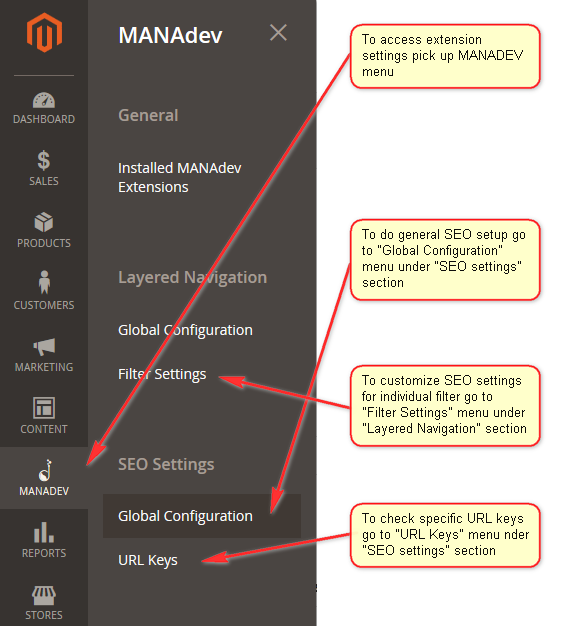
Global Configuration
Section defines common parameters and default SEO configuration for certain types of layered navigation filters. To do this navigate to MANADEV -> SEO Settings -> Global Configuration menu.
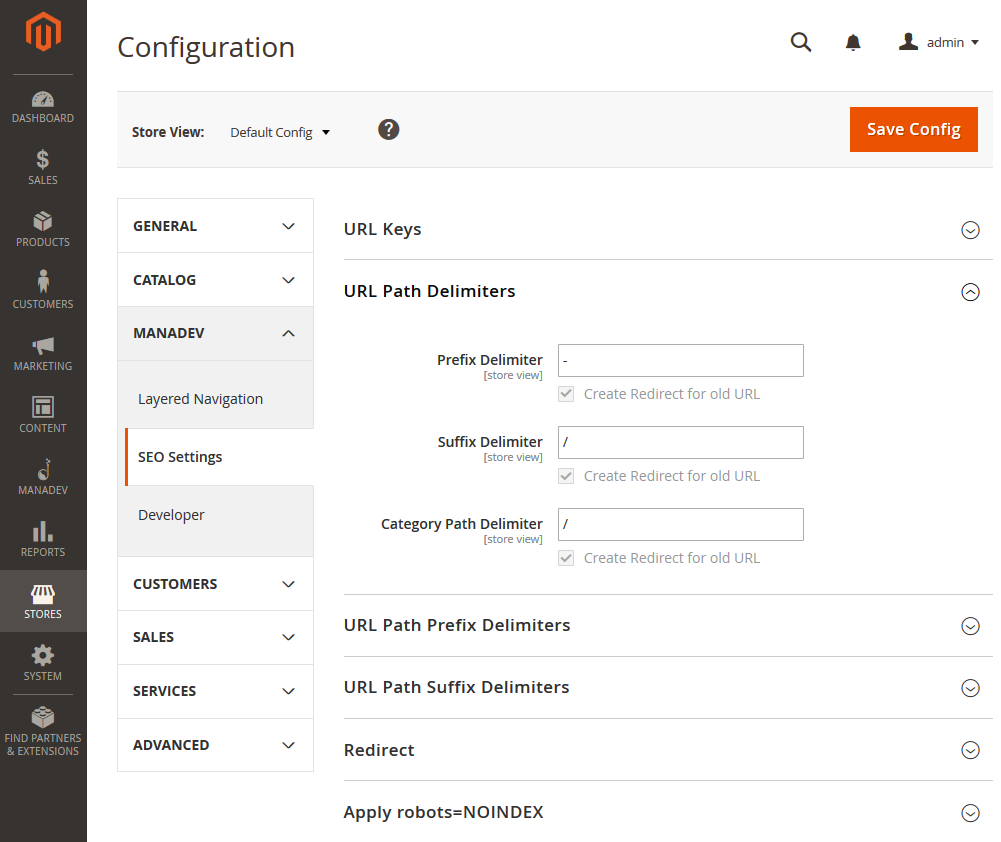
URL Keys
Search Page - key to identify search results in URL.
Default value is
search. In this case when customer typesred jacketin search field, result page URL would look likedomain.com/search/red+jacket.Symbol Translations - list of symbols will be used to replace one symbol with its substitutions.
Every value should be set as a pair of symbol and its substitution:
"<original symbol>":"<symbol(s) to be substituted with>". If you want to remove specific symbol from URL at all, you can leave<symbol(s) to be substituted with>field empty. Also, you can substitute one symbol to several characters.There are tree main reasons why symbol translation possibility is done:
Some restrictions on symbols that is used in URL exists.
For instance some of specific symbols are reserved for other purposes (";" , "/" , "?" , ":" , "@" , "&" , "=" , "+" , "$" , ","), some are incorrectly interpreted by search engines ("_").
Another useful application of this feature is to convert national characters to Latin in URL.
Let's say you can easily substitute German symbol "ä" (a-umlaut) with "ae" Another case when substitution can be used is when you need replace all local non-Latin characters with Latin letters in URL. You can enter substitutions for the whole alphabet.
some HTML special like
¼(one quarter) characters does not looks nice in URL.For example in original Magento 2 sample attribute
stylehas¼ zipas one of the options. We suggest to use"¼": "1/4"substitute. In this case URL forJacketthird level category when¼ zipoption is selected would look likehttp://domain.com/women/tops-women/jackets-women-style:1/4-zip.htmlinstead ofdomain.com/women/tops-women/jackets-women-style:+frac14;-zip.html
URL Path Delimiters
Store level configuration to define URL delimiters between different parts of URL path.
In case default value is changed, redirect for old value is created. It will help to avoid 404 Page not found error if visitor clicks on old link. It also helps to move search engine ranks from old to new URLs. Later on redirect can be deleted. It can be done in Show redirects dialog below changed value.
- Prefix Delimiter - symbol to separate
<URL path prefix>from<path> - Suffix Delimiter - symbol to separate
<path>from<URL path suffix> Category Path Delimiter - symbol to divide category levels in URL.
For example when
/symbol is used as a value for the parameter, URL forJacketthird level category would look likedomain.com/women/tops-women/jackets-women.html.
URL Path Prefix Delimiters
Store level configuration to define <URL path prefix> part delimiters.
In case default value is changed, redirect for old value is created. It will help to avoid 404 Page not found error if visitor clicks on old link. Later on redirect can be deleted. It can be done in Show redirects dialog below changed value.
- Parameter Delimiter - symbol to separate one parameter from another in
<URL path prefix>part - Value Delimiter - symbol to separate one parameter from it's value in
<URL path prefix>part - Option Delimiter - symbol to separate options for one parameter in
<URL path prefix>part
URL Path Suffix Delimiters
Store level configuration to define <URL path suffix> part delimiters.
In case default value is changed, redirect for old value is created. It will help to avoid 404 Page not found error if visitor clicks on old link. Later on redirect can be deleted. It can be done in Show redirects dialog below changed value.
- Parameter Delimiter - symbol to separate one parameter from another in
<URL path suffix>part - Value Delimiter - symbol to separate one parameter from it's value in
<URL path suffix>part - Option Delimiter - symbol to separate options for one parameter in
<URL path suffix>part
Redirect
Global parameters which help search engine in some specific cases.
Query Parameters to Path Parameters - if set to
Yescreates redirects for old URLs when non SEO Magento store was live for some time.For example old
?color=24URLs can be automatically redirected to new/color/redURLs. If store was not operating in non SEO mode it is recommended to switch this parameter toNoto improve performanceNon SEO URLs to Their SEO Counterparts - creates redirect for Magento non SEO URLs to SEO friendly URL keys in case parameter is set to
Yes.In original Magento one page can be accessed using 2 different URLs. For example
Jacketcategory can be accessed by well knowndomain.com/women/tops-women/jackets-women.htmlURL and by specificdomain.com/catalog/category/view/id/23. This is called Duplicate content issue that reduces page ranking and put page lower in search results.Extension will automatically redirect
catalog/category/viewandcatalogsearch/resultURLs to URLs based on SEO friendly URL keys.Applied Category Filter to Subcategory Page -
Yesis recommended. By default Magento category filter just do the filtering of the same page. Here is very thin and hardly understandable by many people difference between category page, filtered by subcategory, and subcategory page itself.For example, if in
Electronicscategory we are filtering byComputers, we in fact are filteringElectronicspage byComputersfilter, which is not the same asComputerssubcategory page. Although, those two pages have the same set of products, we are facing duplicate content issue problem when two different URLs shows the same content.To Correct Path Parameter Order - in case of
Yescreates redirects for old URLs with different parameter order.This is useful if store is launched some time ago and now parameter sort order was changed. In case to save ranking, set this parameter to
Yes.Home CMS Page to Home Page - if set to
Yesredirect will be created for CMS page to store home page.CMS page which is set as 'Home page
can be accessed by using 2 different URLs:domain.comanddomain.com/home. To avoid **duplicate content issue** extension will redirect second URLs todomain.com`.
Apply robots=NOINDEX
To avoid indexing of very specific pages and keep ranking on important pages, NOINDEX meta tag can be set:
<meta name="robots" content="NOINDEX"/>
- If Number of Applied Filters Is Equal or More Than - If value is not empty then
NOINDEXtag will be set for pages when number of applied filters is equal or greater than parameter value. Leave field empty to disable this setting. Count Applied Options in the Same Filter As One. Supporting parameter for value defined above. If
Yes- options of the same filter considers to be counted once.For example if
RedandYellowoptions ofColorfilter are selected, it will be counted as one applied filter in caseYesis selected or as two different filters in case ofNo.If Slider Filter Is Applied -
Yeswill addNOINDEXtag if any of slider filter is applied
NOTE:
NOINDEXtag behavior also can be modified if any or specific filter is applied or product list toolbar parameter is set. It is described below underForce NOINDEX If Parameter is Presentin appropriate section.
Apply robots=NOFOLLOW
In order to instructed search engines not to follow any outgoing links on the page and NOFOLLOW meta tag can be set:
<meta name="robots" content="NOFOLLOW"/>
Add NOFOLLOW to Layered Navigation Links - general setting to put
rel="nofollow"attribute to every link on layered navigation if conditions for succeeding parameters are met.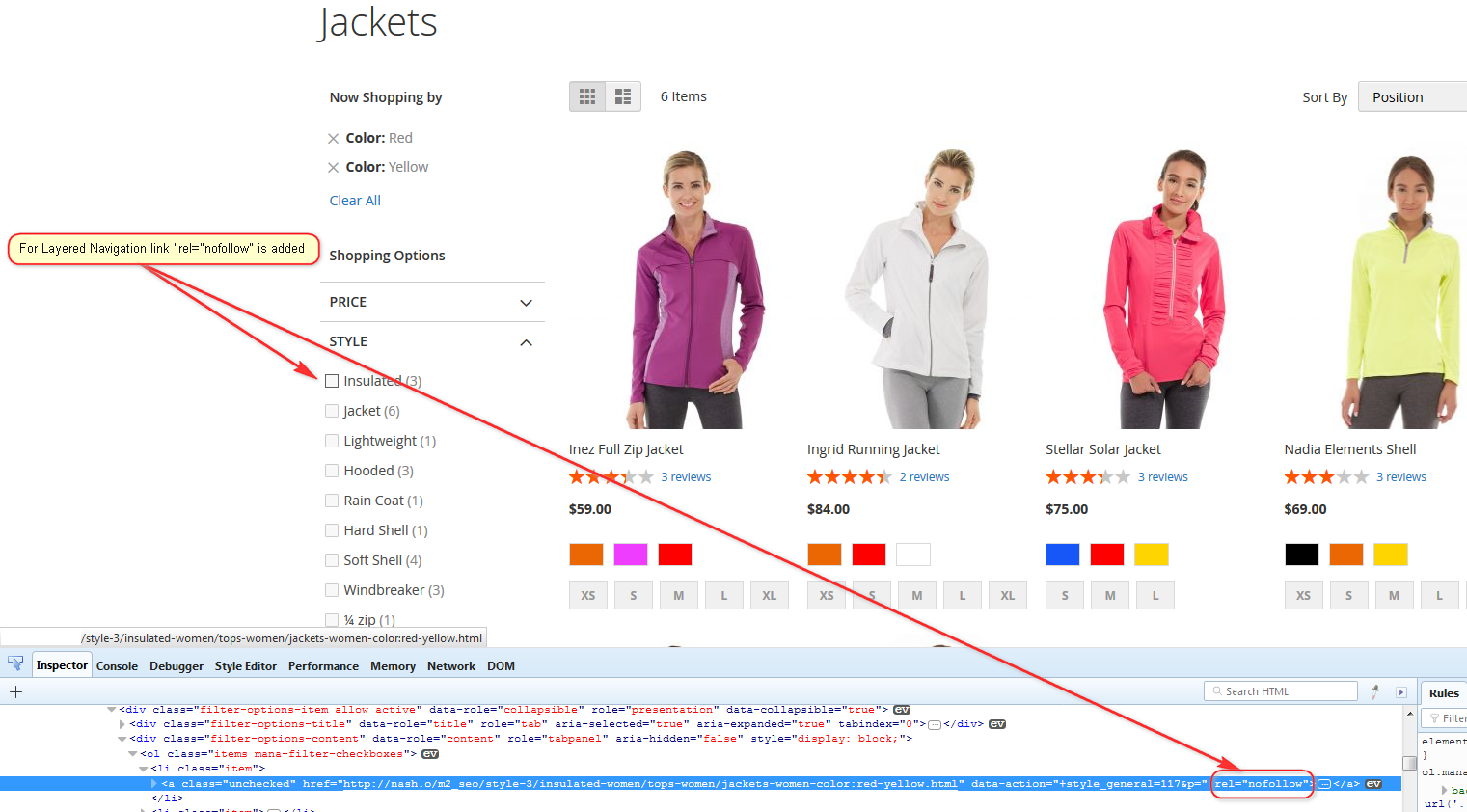
If Number of Applied Filters Is Equal or More Than - If value is not empty then
NOFOLLOWtag will be set for pages when number of applied filters is equal or greater than parameter value. Leave field empty to disable this setting.Count Applied Options in the Same Filter As One - Supporting parameter for value defined above. If
Yes- options of the same filter considers to be counted once.For example if
RedandYellowoptions ofColorfilter are selected, it will be counted as one applied filter in caseYesis selected or as two different filters in case ofNo.- If Slider Filter Is Applied -
Yeswill addNOFOLLOWtag if any of slider filter is applied
NOTE:
NOFOLLOWtag behavior also can be modified if any or specific filter is applied or product list toolbar parameter is set. It is described below underForce NOFOLLOW If Parameter is Presentin appropriate section.
Canonical URL
Duplicate content issues occur when the same content is accessible from multiple URLs. Canonical URLs are used to prevent this and improve page ranking for a content available through multiple URL.
For example let's say same women jacket product list can be accessed by domain.com/women/tops-women/jackets-women.html URL and domain.com/women/tops-women/style-jackets.html.
We want only first of these URLs which indicate subcategory page be used by search engines.
Preferred same canonical URL <link rel="canonical" href="domain.com/women/tops-women/jackets-women.html" />should be defined for the pages with equivalent content.
In this case it will accumulate all ranking and will be used to navigate customer to a page.
- On Category Pages -
<link rel="canonical"will be added to the<head>section of category pages if parameter is set toYes - On Search Page -
<link rel="canonical"will be added to the<head>section of search pages if parameter is set toYes - On CMS Pages -
<link rel="canonical"will be added to the<head>section of CMS pages where layered navigation is used, if parameter is set toYes - Points to Page With All Products. You can refer to Google best practice View-all in search results, to make your choice, while our recommendation is
Yesif category page contains reasonable amount of products. In this case canonical URL will point to view-all page, where all filter results are listed in one page without pagination. Otherwise, search results will be divided into page and first page will be used as canonical URL. Remove on Second and Further Pages. Specifies whether canonical meta tag should be removed from page when product list pager is used. Possible values:
Never - leave canonical meta tag rendered as specified in Canonical URL section.
On non-filtered pages only (
category/page/N) - canonical meta tag is removed from page if a) pager is used; b) no filter is applied; c) no product list toolbar parameter is applied (like grid/list mode or sorting)On all pages except having toolbar parameters (
category/filter/value/page/N) - canonical meta tag is removed from page if a) pager is used; b) no product list toolbar parameter is applied (like grid/list mode or sorting)
Add rel=prev and rel=next Paging Hint Links - If parameter is set to
Yesthen links to previous and next page will be added
NOTE: Canonical setting can be override if any or specific filter is applied or product list toolbar parameter is set. It is described below under
Include in Canonical URLparameter in appropriate section.
Product List Toolbar 'Page' Parameter
Magento generates URL parameter for product list pagination in <query parameter> part of URL in case all products cannot be shown on one page and customer scrolls past the first page.
Extension can set up this part to be more understandable for human beings. For example, you can see p=2 in non-SEO URL, but extension can convert it to page-2 or your proposed page keyword and move it from <query parameter> to <URL path prefix> or <URL path suffix> .
URL Key - key to identify the page of product list in URL in case customer scrolls past the first page.
Default value is
page. In case customer goes to second page inJacketthird level category, result page URL would look likedomain.com/women/tops-women/jackets-women/page-2.html.Local translation or other keyword can be used.
URL Part - where to put this parameter:
- URL path prefix - before
<path> - URL path suffix - after
<path> - URL query - in
<query parameters>
- URL path prefix - before
Position in URL - number which defines the order between other parameters in same
<URL part>. Smallest number moves parameters to the left which has more weight for search engines.- Include in Canonical URL. Proposed value is
Nowhich will use canonical URL pointing to the first page of product list or page with all products as specified in Canonical URL section. If parameter is set toYespage identification will be added to canonical URL - Force NOINDEX If Parameter is Present -
<meta name="robots" content="NOINDEX"/>will be added to the<head>section if parameter is set toYesandPageparameter is present. Recommended value is `No' - Force NOFOLLOW If Parameter is Present -
<meta name="robots" content="NOFOLLOW"/>will be added to the<head>section if parameter is set toYesandPageparameter is present. Recommended value is `No' Include in Meta Title - Proposed value is
Yes. In this case page identification will appear in page meta title tag. Meta title will be used as page title in search result provided by search engine, and will appear on browser's tab caption when customer will open it.For example
Jackets - Tops - Women (Page 2)page meta title will be set in caseJacketsubcategory second page is selected.Include in Meta Description - Proposed value is `Yes'. In this case page identification will be added to page meta description. Meta description is shown below page title in search result list.
HINT: In case you had selected to include this parameter to meta description, but it did not appear, you need to check your theme
.phtmlfiles. To enable this you should copy the content of "meta_description.phtml" template and add the following text:// Add page number to page title if ($page > 1) { echo __(" (Page %d)", $page); }Note: Detail description how to use frontend template can be fond here: How to Use MANAdev Meta Tag Template
Include in Meta Keywords - Proposed value is
No'. When set toYes` page identification will be added to page meta keywords
Product List Toolbar 'Sort By' Parameter
User can change default product list sort order by selecting different option in 'Sort By' dropdown. Original Magento show sorting in query part in URL as ?product_list_order= parameter.
Our extension allows to name sort key properly and place it before or after URL path or keep in query part.
- URL Key - key to identify sorting parameter in URL. Proposed value is
sort-by. Local translation or other keyword can be used. URL Part - where to put this parameter:
- URL path prefix - before
<path> - URL path suffix - after
<path> - URL query - in
<query parameters>
- URL path prefix - before
Allow Only Known Options - It is security feature. If
Yes, onlypositionand codes of sortable attributes are allowed in URL as sorting, all other will show error 404. In case you use custom sorting extension with custom values such ascreated_at,bestselleretc, you should list such values inAdditionally Allowed Optionsparameter below- Additionally Allowed Options - comma-separated list of additional sorting options. See explanation of
Allow Only Known Optionsparameter above. - Include in Canonical URL - Proposed value is
Nowhich will use canonical URL pointing to the first page of product list or page with all products as specified in Canonical URL section. If parameter is set toYessorting identification will be added to canonical URL - Force NOINDEX If Parameter is Present -
<meta name="robots" content="NOINDEX"/>will be added to the<head>section if parameter is set toYesandSort Byparameter is present. Recommended value is `No' - Force NOFOLLOW If Parameter is Present -
<meta name="robots" content="NOFOLLOW"/>will be added to the<head>section if parameter is set toYesandSort Byparameter is present. Recommended value is `No' - Include in Meta Title - Proposed value is
No. In case ofYesvalue sorting identification will appear in page meta title tag. Meta title will be used as page title in search result provided by search engine, and will appear on browser's tab caption when customer will open it. - Include in Meta Description - Proposed value is
No. In case ofYesvalue sorting identification will be added to page meta description. Meta description is shown below page title in search result list. - Include in Meta Keywords - Proposed value is
No. When set toYessorting identification will be added to page meta keywords
Product List Toolbar 'Sort Direction' Parameter
User can change sort order direction by setting descending or ascending option. In case product list is sorted in ascending order, URL does not change. When descending order is selected, original Magento adds &product_list_dir=desc parameter into query part of URL.
Our extension allows to name sort direction key properly and place it before or after URL path or keep in query part.
- URL Key - key to identify sorting direction parameter in URL. Proposed value is
sort-direction. Local translation or other keyword can be used. URL Part - where to put this parameter:
- URL path prefix - before
<path> - URL path suffix - after
<path> - URL query - in
<query parameters>
- URL path prefix - before
- Position in URL - number which defines the order between other parameters in same
<URL part>. Smallest number moves parameters to the left which has more weight for search engines. - Include in Canonical URL - Proposed value is
Nowhich will use canonical URL pointing to the first page of product list or page with all products as specified in Canonical URL section. If parameter is set toYessorting direction will be added to canonical URL - Force NOINDEX If Parameter is Present -
<meta name="robots" content="NOINDEX"/>will be added to the<head>section if parameter is set toYesandSort Directionparameter is present. Recommended value is `No' - Force NOFOLLOW If Parameter is Present -
<meta name="robots" content="NOFOLLOW"/>will be added to the<head>section if parameter is set toYesandSort Directionparameter is present. Recommended value is `No' - Include in Meta Title - Proposed value is
No. In case ofYesvalue sorting direction will appear in page meta title tag. Meta title will be used as page title in search result provided by search engine, and will appear on browser's tab caption when customer will open it. - Include in Meta Description - Proposed value is
No. In case ofYesvalue sorting direction will be added to page meta description. Meta description is shown below page title in search result list. - Include in Meta Keywords - Proposed value is
No. When set toYessorting direction will be added to page meta keywords
Product List Toolbar 'Mode' Parameter
Originally product list in many templates is shown as a grid of products. There is also an option to show products in a list. In custom Magento templates or themes additional modes can be used. If user chooses not default product list mode, it will appear in page URL. Default Magento URL will have &product_list_mode= parameter in query part of URL.
Our extension allows to name mode key properly and place it before or after URL path or keep in query part.
- URL Key - key to identify product list mode parameter in URL. Proposed value is
mode. Local translation or other keyword can be used. URL Part - where to put this parameter:
- URL path prefix - before
<path> - URL path suffix - after
<path> - URL query - in
<query parameters>
- URL path prefix - before
- Position in URL - number which defines the order between other parameters in same
<URL part>. Smallest number moves parameters to the left which has more weight for search engines - Additionally Allowed Options - comma-separated list of additional modes. By default only
gridandlistare accepted, all other will show error 404. In case you use custom extension with own values for product list modes, you should list such values here - Include in Canonical URL - Proposed value is
Nowhich will use canonical URL pointing to the first page of product list or page with all products as specified in Canonical URL section. If parameter is set toYesproduct list mode will be added to canonical URL - Force NOINDEX If Parameter is Present -
<meta name="robots" content="NOINDEX"/>will be added to the<head>section if parameter is set toYesandModeparameter is present. Recommended value is `No' - Force NOFOLLOW If Parameter is Present -
<meta name="robots" content="NOFOLLOW"/>will be added to the<head>section if parameter is set toYesandModeparameter is present. Recommended value is `No' - Include in Meta Title - Proposed value is
No. In case ofYesvalue mode will appear in page meta title tag. Meta title will be used as page title in search result provided by search engine, and will appear on browser's tab caption when customer will open it. - Include in Meta Description - Proposed value is
No. In case ofYesvalue mode will be added to page meta description. Meta description is shown below page title in search result list. - Include in Meta Keywords - Proposed value is
No. When set toYesmode will be added to page meta keywords
Product List Toolbar 'Products per Page' Parameter
Standard Magento theme provides possibility to select a number of product per page. If store user changes it, original Magento adds &product_list_limit= parameter to query part of URL.
Our extension allows to name this key properly and change the place of this parameter in URL.
- URL Key - key to identify product list mode parameter in URL. Proposed value is
show-per-page. Local translation or other keyword can be used. URL Part - where to put this parameter:
- URL path prefix - before
<path> - URL path suffix - after
<path> - URL query - in
<query parameters>
- URL path prefix - before
- Position in URL - number which defines the order between other parameters in same
<URL part>. Smallest number moves parameters to the left which has more weight for search engines - Include in Canonical URL - Proposed value is
Nowhich will use canonical URL pointing to the first page of product list or page with all products as specified in Canonical URL section. If parameter is set toYesthis parameter will be added to canonical URL - Force NOINDEX If Parameter is Present -
<meta name="robots" content="NOINDEX"/>will be added to the<head>section if parameter is set toYesandProducts per Page'parameter is present. Recommended value is `No' - Force NOFOLLOW If Parameter is Present -
<meta name="robots" content="NOFOLLOW"/>will be added to the<head>section if parameter is set toYesandProducts per Page'parameter is present. Recommended value is `No' - Include in Meta Title - Proposed value is
No. In case ofYesand custom number of products per page is set, it will appear in page meta title tag. Meta title will be used as page title in search result provided by search engine, and will appear on browser's tab caption when customer will open it. - Include in Meta Description - Proposed value is
No. In case ofYesand custom number of products per page is set, it will be added to page meta description. Meta description is shown below page title in search result list. - Include in Meta Keywords - Proposed value is
No. When set toYesand custom number of products per page is set, it will be added to page meta keywords
Search Keyword Parameter
When customer is searching for specific products, search keywords are added to result page URL
Extension let to change the place of search keywords in URL.
- URL Key . Parameter does not used. Search URL key is set in
Search Pageparameter of URL Keys section - Use Parameter URL Key - Default value is
No. In this case, search keyword appears first in its URL part despite what is set inURL Partparameter. If set toYes, position in URL defined byURL Part` parameter URL Part - where to put search parameter:
- URL path prefix - before
<path> - URL path suffix - after
<path> - URL query - in
<query parameters>
- URL path prefix - before
- Position in URL - number which defines the order between other parameters in same
<URL part>. Smallest number moves parameters to the left which has more weight for search engines - Include in Canonical URL.
Yesis recommended which will add search parameter to canonical URL. If value isNocanonical URL will point to the first page of product list or page with all products as specified in Canonical URL section. - Force NOINDEX If Parameter is Present -
<meta name="robots" content="NOINDEX"/>will be added to the<head>section if parameter is set toYes. Recommended value is `No' - Force NOFOLLOW If Parameter is Present -
<meta name="robots" content="NOFOLLOW"/>will be added to the<head>section if parameter is set toYes. Recommended value is `No' - Include in Meta Title - Proposed value is
Yes. In this case search keywords will appear in page meta title tag. Meta title will be used as page title in search result provided by search engine, and will appear on browser's tab caption when customer will open it. - Include in Meta Description - Proposed value is `Yes'. In this case search keywords will be added to page meta description. Meta description is shown below page title in search result list.
- Include in Meta Keywords - Proposed value is
Yes'. When set toYes` search keywords will be added to page meta keywords Go back to top of the page
Default Filter Settings
Several filter specific parameters for SEO are stored on filter level. This section stores default values for filter SEO configuration.
Later on, for every specific filter SEO parameters can be changed. It is described in Filter Settings section
Use Filter Title in URL - show or hide filter name in URL. For example, for color filter you can skip word
colorand URL will contain only filter value, let's sayblue. It helps to have more elegant URL structure, but you should be very careful with possible URL Key Conflict. Proposed value isYesURL Part - where to put filter parameter:
- URL path prefix - before
<path> - URL path suffix - after
<path> - URL query - in
<query parameters>
- URL path prefix - before
- Include in Canonical URL .
Yesis recommended which will add filter parameter to canonical URL. If value isNocanonical URL will point to the first page of product list or page with all products as specified in Canonical URL section. - Force NOINDEX If Parameter is Present -
<meta name="robots" content="NOINDEX"/>will be added to the<head>section if parameter is set toYesand filter is applied. Recommended value is `No' - Force NOFOLLOW If Parameter is Present -
<meta name="robots" content="NOFOLLOW"/>will be added to the<head>section if parameter is set toYesand filter is applied. Recommended value is `No' - Include in Meta Title - Proposed value is
Yes. In this case filter will appear in page meta title tag. Meta title will be used as page title in search result provided by search engine, and will appear on browser's tab caption when customer will open it. - Include in Meta Description - Proposed value is `Yes'. In this case filter will be added to page meta description. Meta description is shown below page title in search result list.
- Include in Meta Keywords - Proposed value is
Yes'. When set toYes` filter will be added to page meta keywords
Other
- Excluded Query Parameters - comma-separated query parameters. If set, they are excluded from all layered navigation links. Useful for marketing campaign tracking parameters like utm_campaign.
Filter Settings
All store filters are listed in MANADEV -> Layered Navigation -> Filter Settings menu and every filter can be customized there individually.
In order to do filter customization, go to menu MANADEV -> Layered Navigation -> Filter Settings on the left sidebar and click on filter to open filter settings:
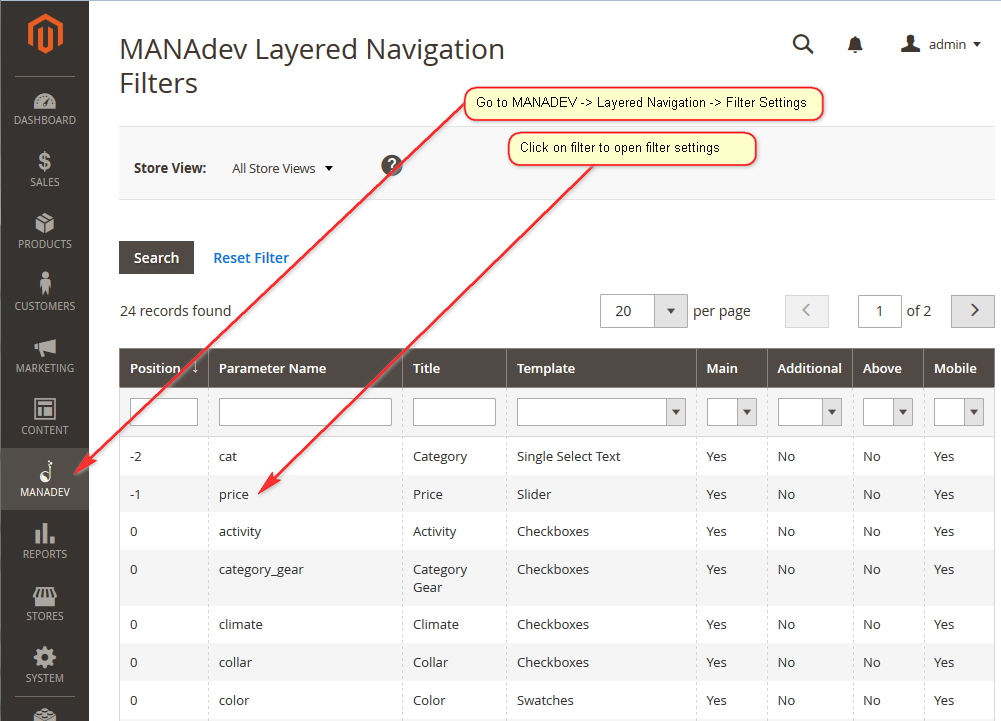
SEO Settings
This section describes how specific filter will affect URL and page meta infromation if it is applied.
Use Filter Title in URL - show or hide filter name in URL. For example, for color filter you can skip word
colorand URL will contain only filter value, let's sayblue. It helps to have more elegant URL structure, but you should be very careful with possible URL Key Conflict. Proposed value isYesURL Part - where to put filter parameter:
- URL path prefix - before
<path> - URL path suffix - after
<path> - URL query - in
<query parameters>
- URL path prefix - before
- Include in Canonical URL .
Yesis recommended which will add filter parameter to canonical URL. If value isNocanonical URL will point to the first page of product list or page with all products as specified in Canonical URL section. - Force NOINDEX If Parameter is Present -
<meta name="robots" content="NOINDEX"/>will be added to the<head>section if parameter is set toYesand filter is applied. Recommended value is `No' - Force NOFOLLOW If Parameter is Present -
<meta name="robots" content="NOFOLLOW"/>will be added to the<head>section if parameter is set toYesand filter is applied. Recommended value is `No' - Include in Meta Title - Proposed value is
Yes. In this case filter will appear in page meta title tag. Meta title will be used as page title in search result provided by search engine, and will appear on browser's tab caption when customer will open it. - Include in Meta Description - Proposed value is `Yes'. In this case filter will be added to page meta description. Meta description is shown below page title in search result list.
- Include in Meta Keywords - Proposed value is
Yes'. When set toYes` filter will be added to page meta keywords
URL Keys
All generated URL keys can be checked and fine tuned in URL Keys menu. To do this navigate to MANADEV -> SEO Settings -> URL Keys menu.
Specific URL key can be opened by clicking any row field.
Here you can find an information how and why this URL key was generated and what is the status of this URL key.
- Status can be
ActiveorRediirected- Active means this URL key is defined according current SEO parameters
- Redirected URL keys are created automatically if SEO parameters are changed globally or for specific filter. It will save store user for getting error 404 in case he follows old saved page link
- Assigned URL Key - use this field to override inferred URL key. Leave empty to use inferred URL key. Whitespace in URL key is not allowed and is trimmed.
How to Use MANAdev Meta Tag Template
There are 3 templates which can be used to customize page meta tags. They are located in app\code\Manadev\LayeredNavigationSeo\view\frontend\templates\ folder.
- meta_title.phtml - how the meta title tag should be presented. Meta title will be used as page title in search result provided by search engine, and will appear on browser's tab caption when customer will open it.
- meta_description.phtml - what should be included into page meta description. Meta description is shown below page title in search result list.
- meta_keywords.phtml - the list of keywords for page meta keywords tag
Several useful variables are prepared by extension and can be used to have custom presentation of data. For example:
$filters- a set of applied filters. This array is collected based on each filter setting used for specific meta tag. For instance, in case of meta_title.phtml only filters withInclude in Meta Title=Yesare included.$keyword- list of search keywords$page- current page number$show- product per page count$mode- product list presentation mode - grid or list$order- sorting option$dir- sort direction - ascending or descending
In order to do customization you need to copy template text to appropriate place it your theme and modify PHP source code using variables above.
NOTE: Do not modify MANAdev templates directly, because they can be overwritten with the next upgrade of extension Go back to top of the page












