General Approach to Configuring Layered Navigation Extensions
This topic describes how to start to configure layered navigation extensions. We also recommend to read:
- Configuring Basic Features
- Topics on configuring other features
Contents:
Admin Panel Menu
All MANAdev layered navigation extensions (except our free extension Multiple Select for Layered Navigation (Filters)) share the same approach to configuring layered navigation. In order to access extension settings, pick up MANADEV menu on the left sidebar.
First of all it is convenient to configure settings applicable to all filters. Layered navigation extension in general can be set up in Global Configuration menu under Layered Navigation section.
Later on you can customize certain settings for each filter. Individual filter configuration can be adjusted in Filter Settings menu.
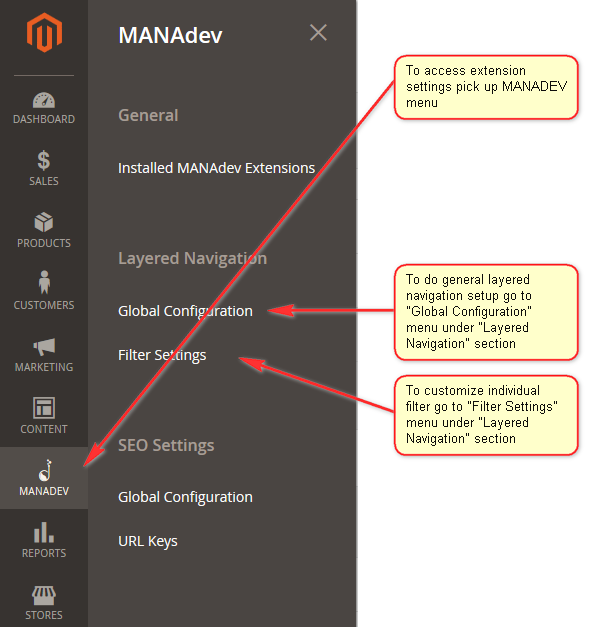
Global Configuration
Section defines default templates for certain types of layered navigation filters. Depending on installed extension it may have more settings.
Later on, every specific filter can be customized in MANADEV -> Layered Navigation -> Filter Settings menu.
In order to do global set up, go to menu MANADEV -> Layered Navigation -> Global Configuration on the left sidebar and edit global settings:

Parameters are feature specific and are described under every feature.
Filter Settings
All store filters are listed in MANADEV -> Layered Navigation -> Filter Settings menu and every filter can be customized there individually.
In order to do filter customization, go to menu MANADEV -> Layered Navigation -> Filter Settings on the left sidebar and click on filter to open filter settings:
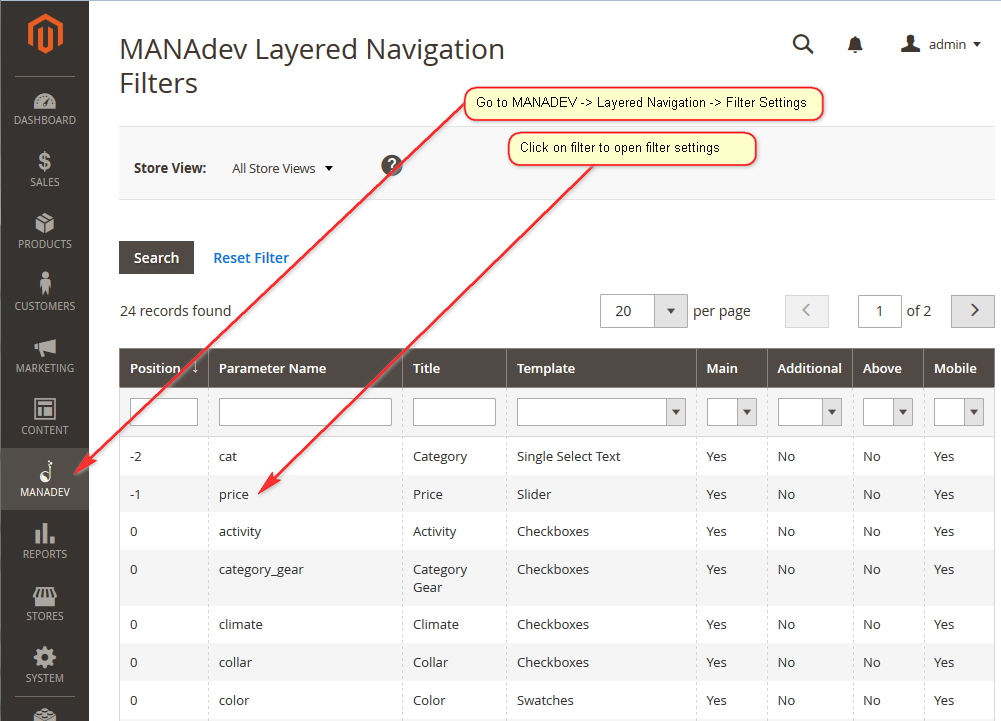
Filter Editing
Most of filter parameters are self-descriptive. Note checkboxes on the right, use them to restore a setting to default value, which is defined in a place written in checkbox label - store configuration or attribute definition:
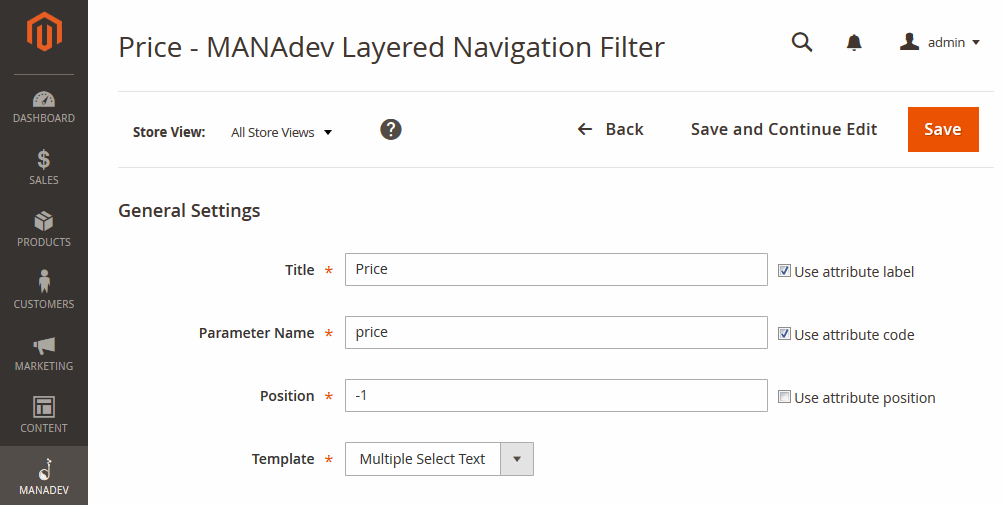
Section parameters are feature specific and are described under every feature.












