Product Configuration
Contents:
In order to access product configuration, go to menu Catalog -> Products in Magento Admin Panel.
Find product which should be cloned and open it for editing.
New section Representing Products (Manadev) appeared after extension installation.
Representing Products (Manadev)
Represented Qty - shows calculated represented quantity for selected product without possibility to modify. In case multiple representations of this product are not enabled, standard stock quantity is shown.
Enable Multiple Representations of This Product. While not enabled, standard Magento inventory management handles stock of this product; once enabled, you can distribute stock qty of this product between several products including this one.
- No - standard Magento inventory management is used.
- Yes - possibility to create representing products. New fields are shown in case this option is selected
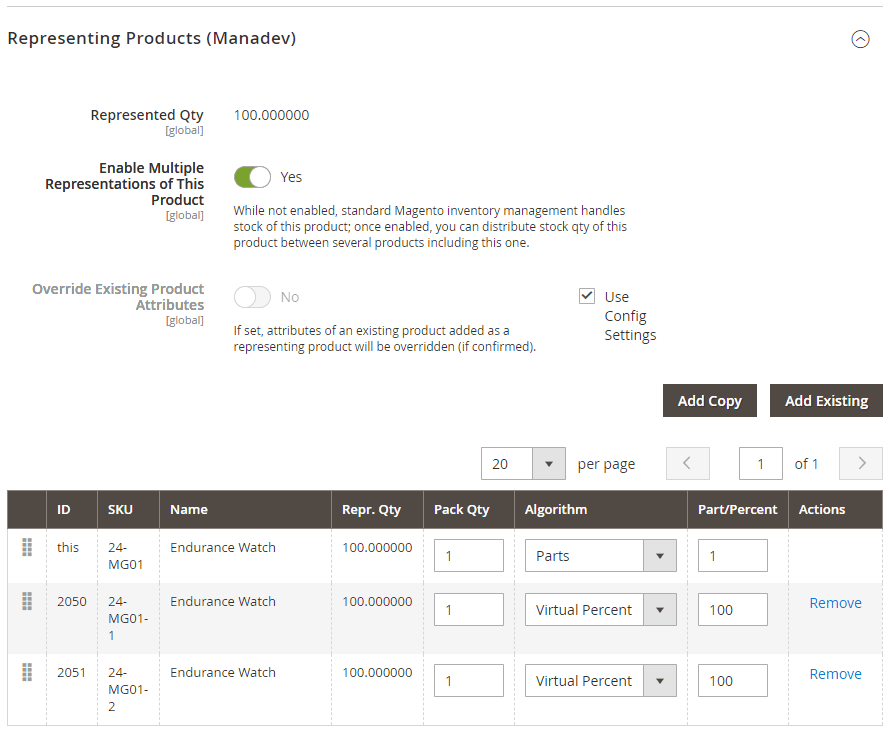
Override Existing Product Attributes. If set, attributes of an existing product added as a representing product will be overridden (if confirmed).
- No (Global Configuration) - global configuration value is used
- No - do not override existing product attributes
- Yes - override existing product attributes
Representing Product List
Represented product list with possibility to create new cloned product or add existing product is shown:
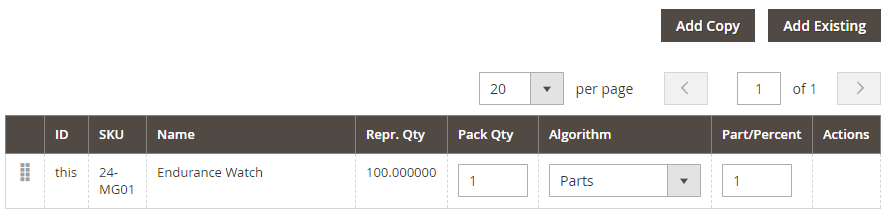
Actions:
Add Copy adds new representing product
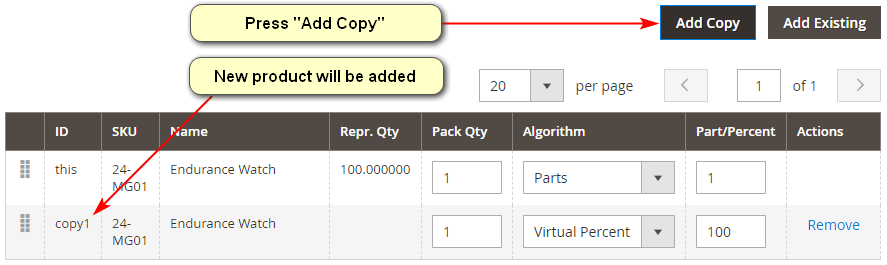
Add Existing possibility to search existing products and add them as representing products
Table columns:
- ID - automatically generated identification of represented product or `this' for original product
- SKU - SKU of original or represented product. SKU for represented product is generated from original product SKU by adding suffix and sequential number.
- Name - name of original or represented product.
- Repr. Qty - calculated represented quantity of represented product.
- Pack Qty - quantity of product in the package, for example 6 bottles in the pack. Helps to organize storing and selling of packed products. Pack quantity for original product should always be equal to
1 Algorithm - quantity calculation algorithm
- Parts - all parts are summed up and stock quantity is distributed according the part.
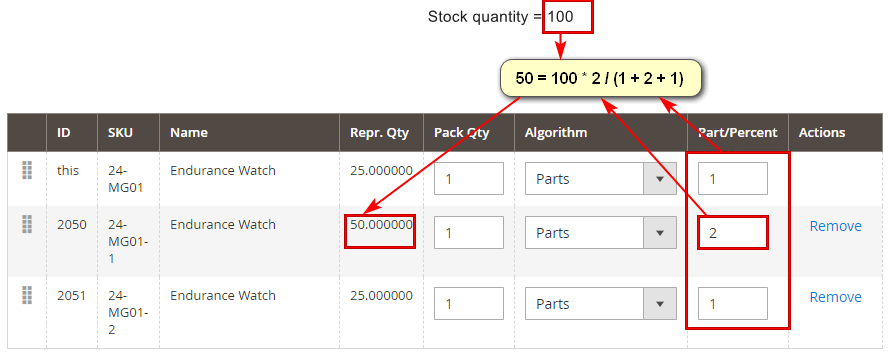
- Percent - represented quantity is exact percentage value of stock quantity:
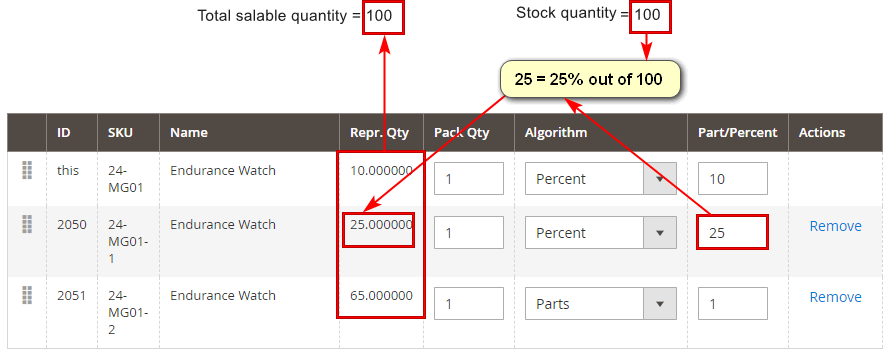
- Exact Qty - quantity is equal to given exact value
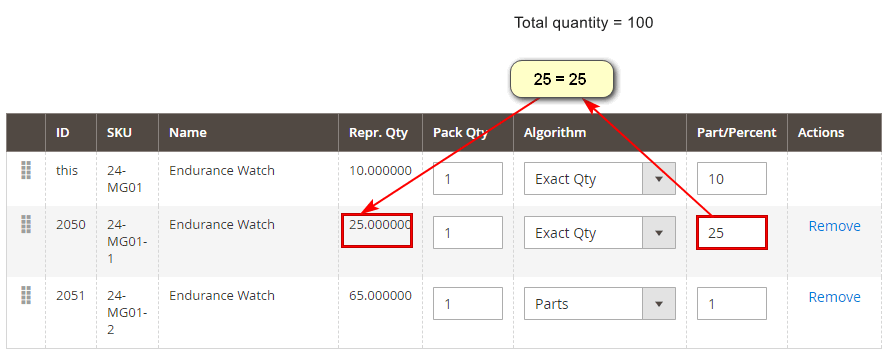
- Virtual Percent - quantity of newly created product is added as additional percentage to original product quantity. This is default option, suitable for main use case
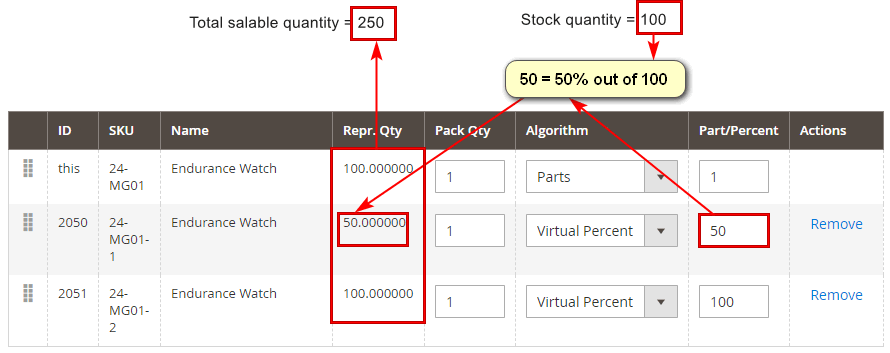
Part/Percent - number of parts or percentage value. The value is used to calculate and distribute original product quantity to all represented products.
- Actions
- Remove remove products from representing product list












