Updating MANAdev Extensions
In short, for professionals
- Download the latest version of the extension from your account on MANAdev.com.
- Make sure compilation is disabled in System->Tools->Compilation.
- Make sure the entire Magento cache is enabled using System->Cache Management (except 3rd party caches, FPC if you have it, also varnish – should be disabled).
- Upload all files of the extension to base (root) Magento catalog.
- Refresh cache.
- Logout and login anew.
- It should be working now. Check to ensure MANAdev indexes run properly in System->Index management, re-index it if needed.
Detailed Installation Instructions
1. Download extension latest version from MANAdev
- Log in to your account
- Navigate to menu MY ACCOUNT -> My Downloadable Products
- Find a product you want to download and press Download link
- Save extension ZIP file
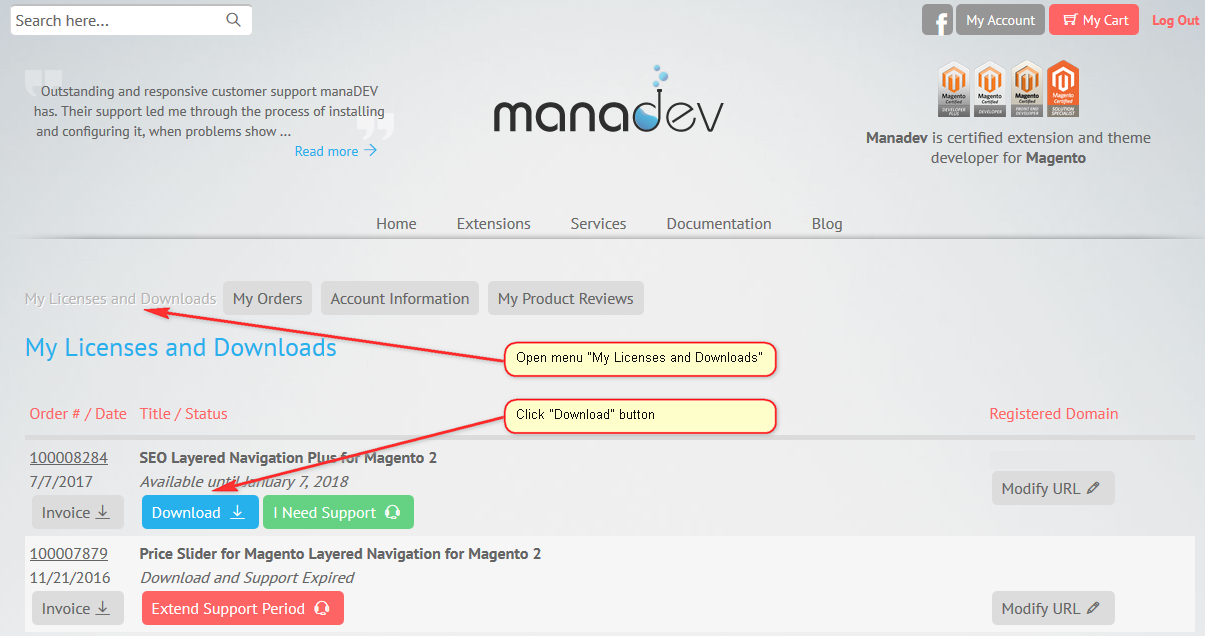
2. Check If InnoDB Database Storage Engine is Enabled
The InnoDB storage engine for MySQL is a system requirement of Magento. If it's disabled, you should stop the installation.
To check if it is enabled:
- Open phpMyAdmin
- Click on the Storage Engines link on the main screen
- If InnoDB is enabled, it will show up in blue.
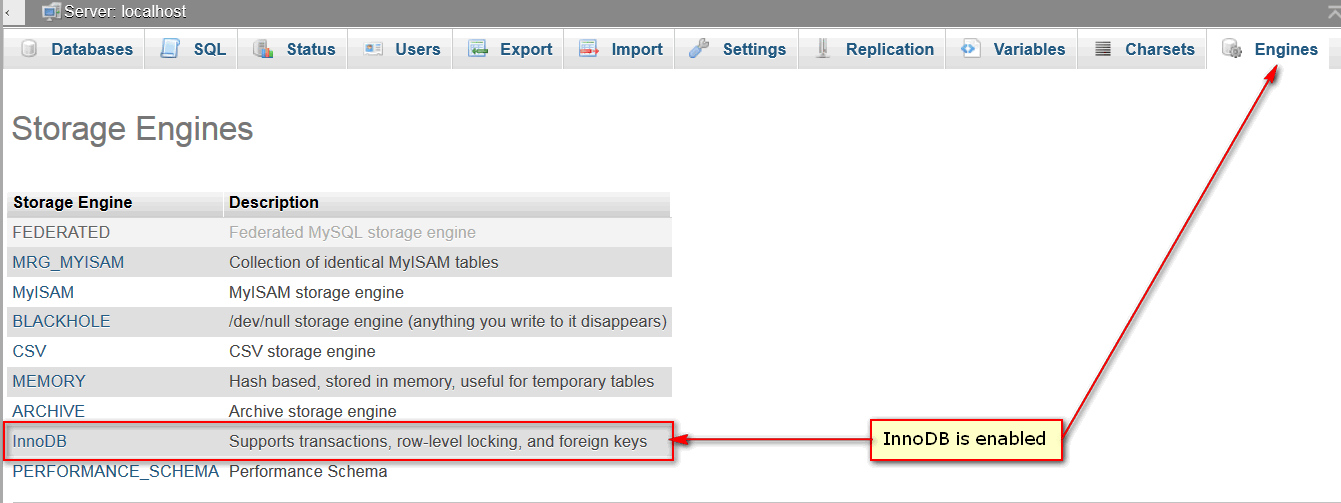
3. Backup Your System
Though this extension does not modify standard Magento files, we strongly recommend that you back up your Magento Installation before any extension installation or update.
3.1. Create full copy of your Magento directory.
Copy all of the data from the directory where Magento is installed. For example:
cp -R ../public_html/* ../public_html/.htaccess .
3.2. Create database backup.
One of the ways you can back up the database is to use command MySQLdump. To back up your database you need to know username, password, and database name. This information could be find in app/etc/local.xml.
mysqldump -u <db user from app/etc/local.xml> -h localhost „-p<db password from app/etc/local.xml>“ <db name from app/etc/local.xml> > backup.sql
4. Put store into maintenance mode
To be 100% safe during installation add this code with your IP to index.php just after <?php in the next line, it will put your store into maintenance mode.
if ($_SERVER['REMOTE_ADDR'] != 'YOUR_IP_ADDRESS') {include_once dirname(__FILE__).'/errors/503.php';exit;}
Note! YOUR_IP_ADDRESS should be replaced here to your IP address, which can be obtained, for instance, from this site: http://www.myipaddress.com/show-my-ip-address/
5. Disable Compilation Mode
If you are using the Magento Compilation Feature, please go to Magento Admin Panel and open menu System -> Tools -> Compilation.
If the compiler status is already Disabled, you are ready to go.
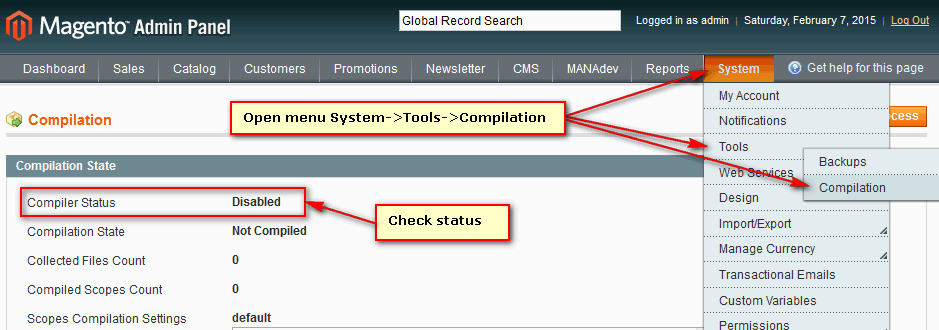
If not, simply click the Disable button on the right hand side of the screen.
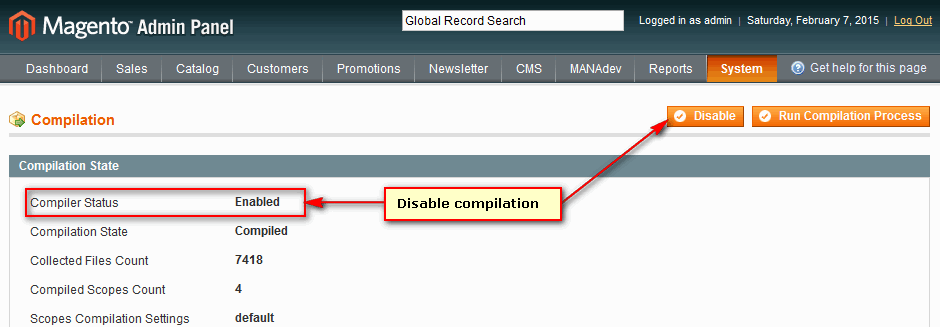
6. Enable the Cache
Make sure entire cache is enabled. This can be done in Magento Admin Panel cache management page (menu System -> Cache Management).
Select all disabled caches (except FPC or Varnish, if you have them, then both should be disabled), then click Enable from the drop-down menu, and submit the change.
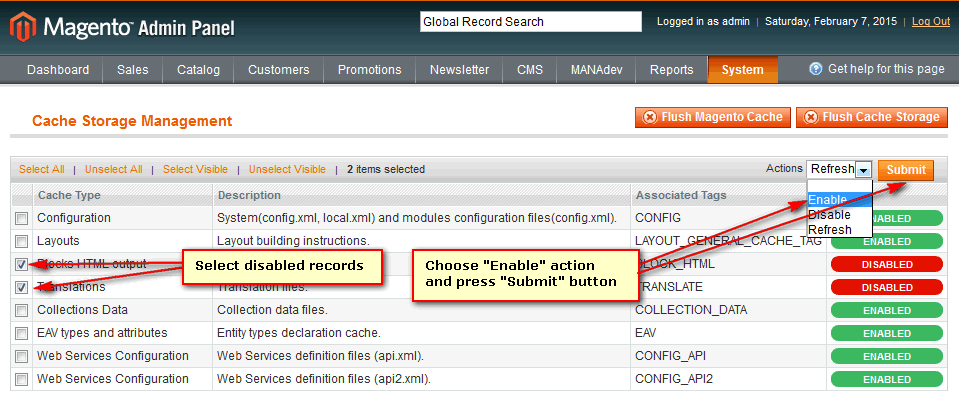
7.Remove Cache Tags
Open app/etc/local.xml file and check if there is some cache tag like one below or similar, remove it while installing.
<cache>
<backend>apc</backend>
<prefix>MAGENTO_</prefix>
</cache>
8. Extract and copy files to the destination directory
If you would like to install the extension directly to your computer, extract extension ZIP file directly to the directory where Magento is installed.
If you would like to install the extension to your remotely hosted server, extract downloaded ZIP file in a temporary directory and upload all the extracted files to Magento root directory.
9. Refresh Magento Cache
Log into Magento Admin Panel. If you are already logged in, you need to log out and log in anew. Re-logging is needed to avoid 404 Error "Page not found".
Open menu System -> Cache Management. In Cache Storage Management page select all cache types, choose Refresh from the drop-down menu, and submit the action. Disabled cache types do not need to be refreshed.
It should be working now
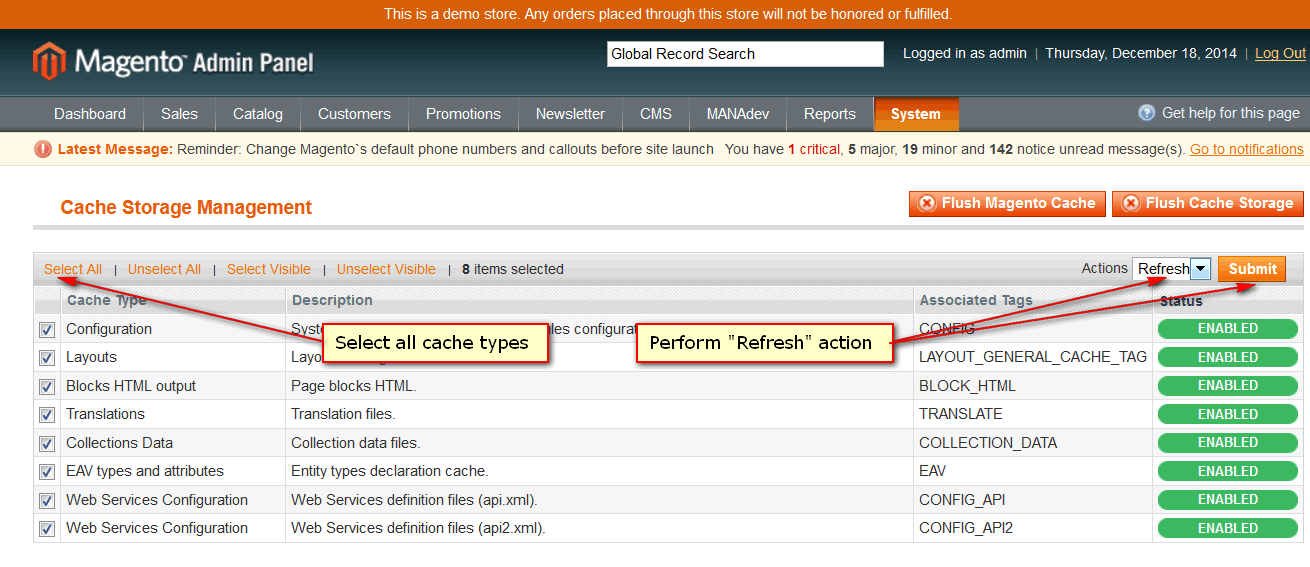
10. Re-index, if needed
Now, check if MANAdev indexes run properly in System -> Index management, re-index it if needed.
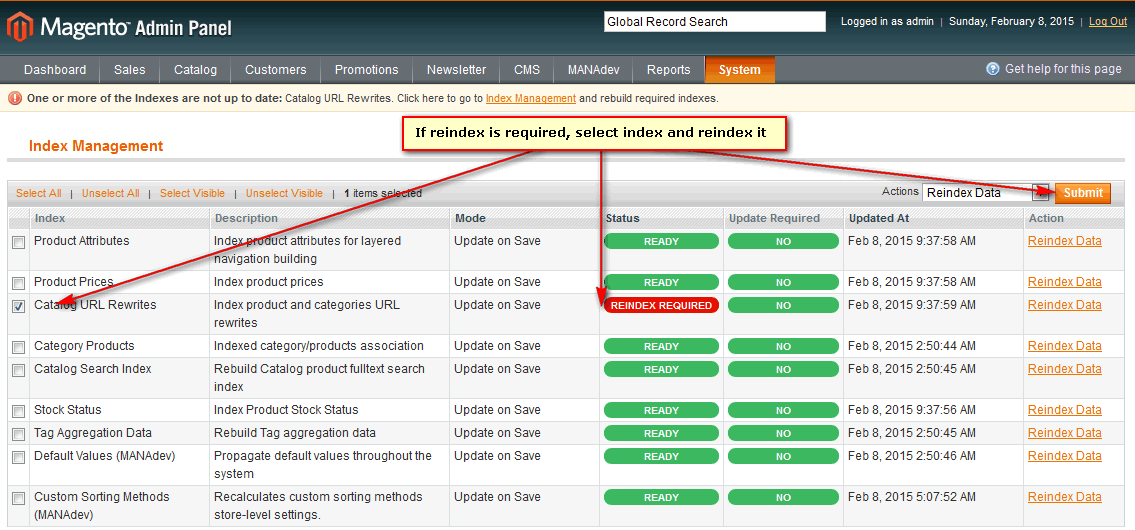
11. Enable Compilation Mode, if needed
If previously used, you can re-enable the Magento Compilation Feature byusing menu System -> Tools -> Compilation. Click Enable button and Run Compilation Process.
12. Put your cache back, if needed
Put your cache back to local.xml file if it was removed and flush cache storage in System->Cache Management
13. Check theme files
If you have some old files that have been modified by copying to your theme, then new files should be copied to your theme and same modifications done.
14. Exit from maintenance mode
Remove added code from index.php.
That's it. You're done.
Do you have more questions? Please, feel free to Contact Us Today.












