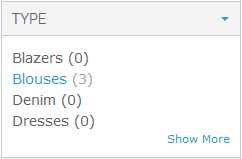Filter Specific Configuration
Filter Specific Configuration (MANADEV -> Layered Navigation)
Layered Navigation Filters
MANAdev -> Layered Navigation
All store filters (filterable attributes and categories) are listed in MANAdev -> Layered Navigation menu and every filter can be customized there individually.
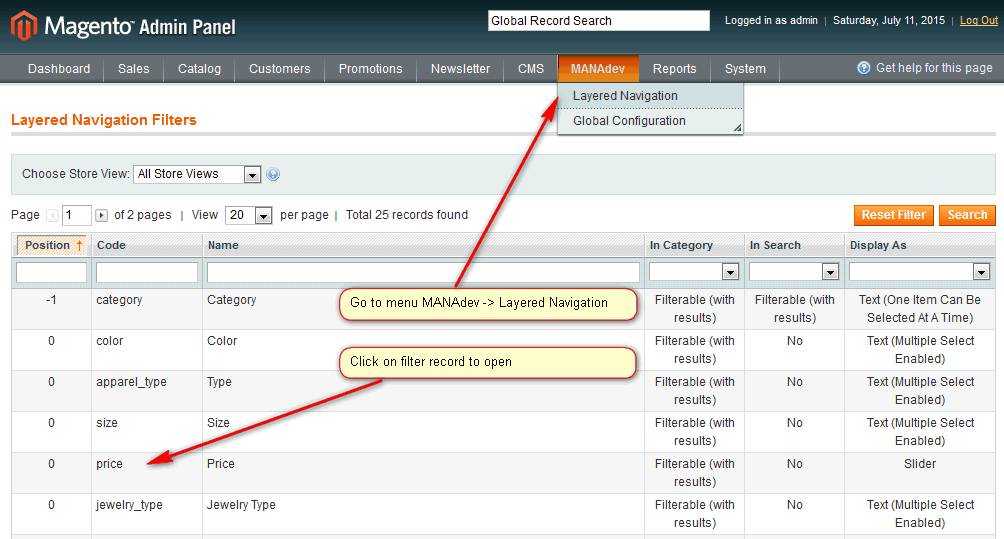
Individual Filter Configuration
MANAdev -> Layered Navigation -> [filter]
After clicking a filter in Layered Navigation filter list, new window opens with filter options.
General Tab. General Information
Name - filter block label, which appears in frontend. Filter name also is used to build URL. Name could be set on store level. If `Use Attribute Configuration' is checked, attribute label will be used.
In Category - to show or hide filter block in Layered Navigation on category pages. This parameter also used for Layered Navigation on CMS pages or in Shop By Brand MANAdev extension. This parameter overrides
Use In Layered Navigationvalue, which is set for attribute.- No - filter will not be shown in Category Layered Navigation
- Filterable (with results) - filter is shown in Category Layered Navigation. However only options, where product are available will be listed for the filter.
- Filterable (no results) - filter is shown in Category Layered Navigation. If filter is set as
Filterable (no results), it will list all options, even no products are available now for specific option
In Search - to show or hide filter block in Layered Navigation on quick search pages. This parameter overrides
Use in Search Results Layered Navigationvalue, which is set for attribute.- No - filter will not be shown in Quick Search Layered Navigation.
- Filterable (with results) - filter is shown in Quick Search Layered Navigation. However only options, where product are available will be listed for the filter.
- Filterable (no results) - filter is shown in Quick Search Layered Navigation. If filter is set as
Filterable (no results), it will list all options, even no products are available now for specific option
General Tab. Display Settings
Display parameter - here you can change filter appearance by choosing different template like checkboxes or slider.
Text (Multiple Select Enabled) - few options of the same filter can be chosen like
SkirtsandDresses.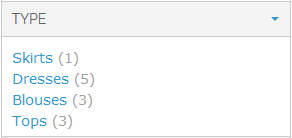
Text (One Item Can Be Selected At A Time) - only one filter option can be chosen at a time like only
Skirtsor onlyDresses.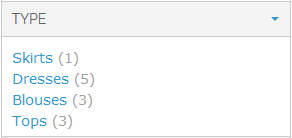
Position - filter position. Filters with lower position will be highest on the Layered Navigation.
Item Limit - initial limit of visible filter options. In case filter has more than specified number of options, only first options are displayed, as well as 'Show More' and 'Show Less' actions are available.
Method of Showing All Items - way of showing filters with large number of options:
- 'Show More' and 'Show Less' actions
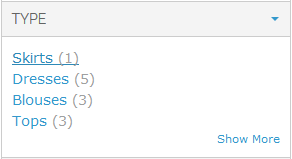
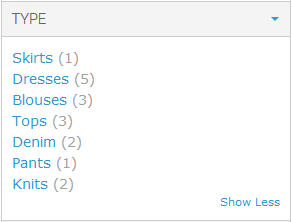
- Scroll bar
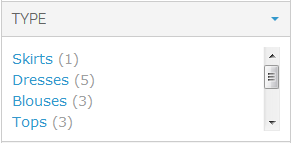
- 'Show More' popup
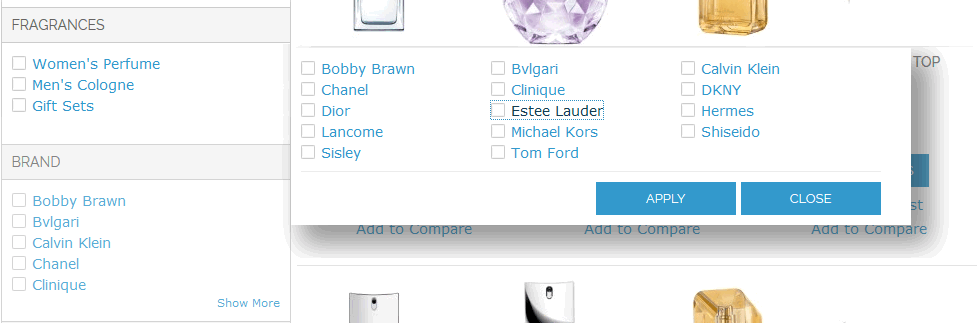
Show Option Search. If
Yes, then text box appears above filter options appears, where customer can quickly search for option needed.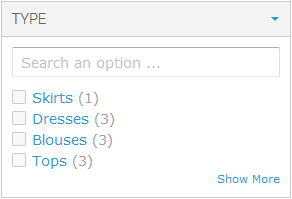
Sort Items By - how filter options are sorted inside filter.
- Position - all filter options are sorted by attribute option position. Options with lower position will be highest on the list. Option positions are set in Magento attribute management.
- Position (selected at the top) - all filter options are sorted by attribute option position, but selected options will be placed higher.
- Name - all filter options are sorted by attribute option name in ascending order.
- Name (selected at the top) - all filter options are sorted by attribute option name in ascending order, but selected options will be placed higher.
- Count - options with the largest products count will be highest on the list.
- Count (selected at the top) - options with the largest products count will be highest on the list, but selected options will be placed higher.
Combine Multiple Selections Using - defines how products will be chosen, If several options are selected within one filter.
- Logical OR - products, having ANY of selected options assigned will be shown. For example, if
blueandredoptions for color filter are selected, blue products and red product and even those product which are red/blue will be shown. - Logical AND - only products, having ALL selected options assigned will be shown. It is mostly applicable to
Multiple Selecttype attributes.
For example, "Decoration" attribute is of
Multiple Selecttype and has some options defined: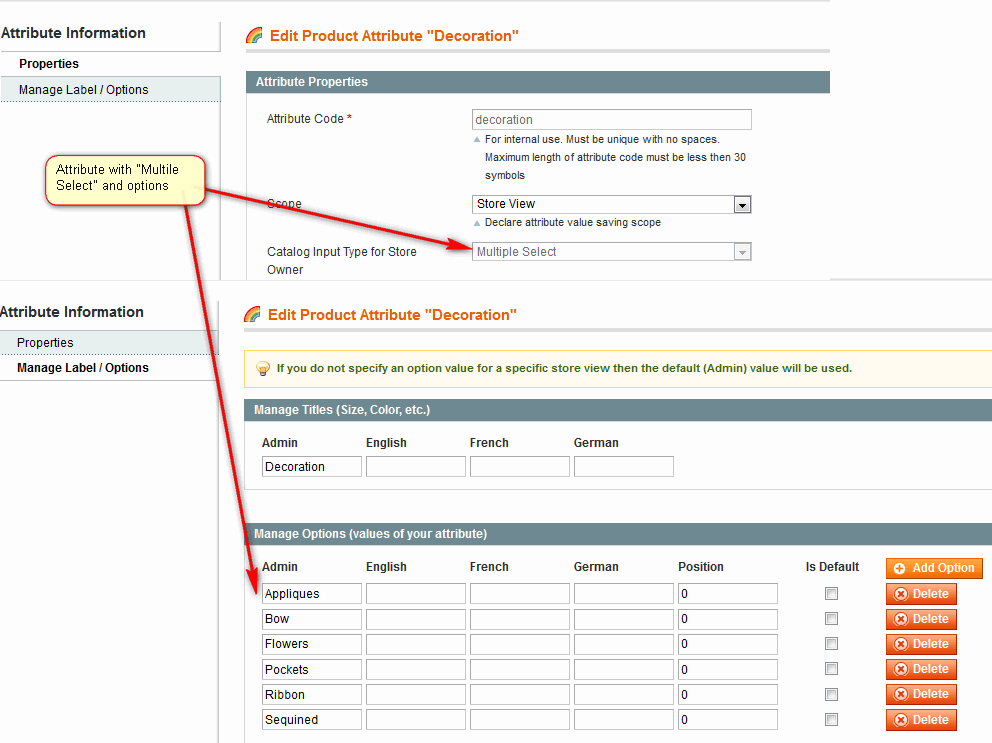
When product is created, several options can be assigned:
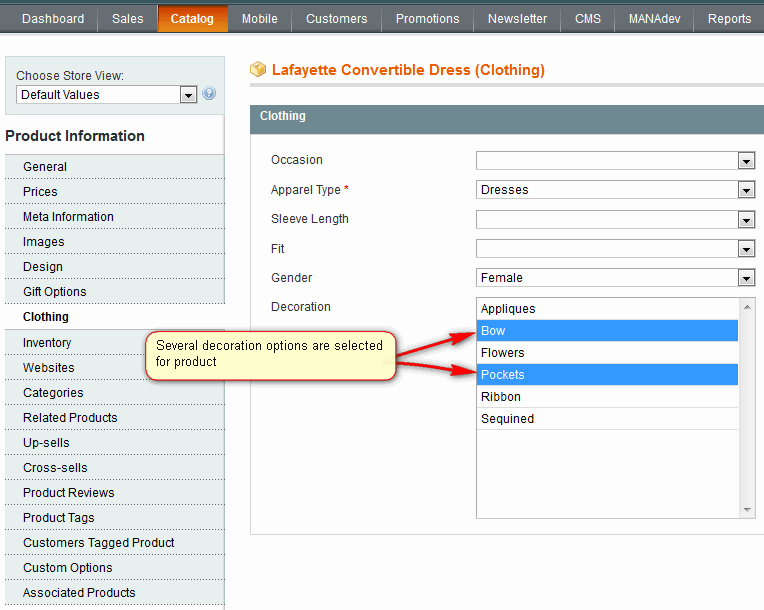
If
Logical ANDis set forDecorationfilter, then only products having bothPocketsandBowoptions assigned will be shown when these two options are selected in Layered Navigation.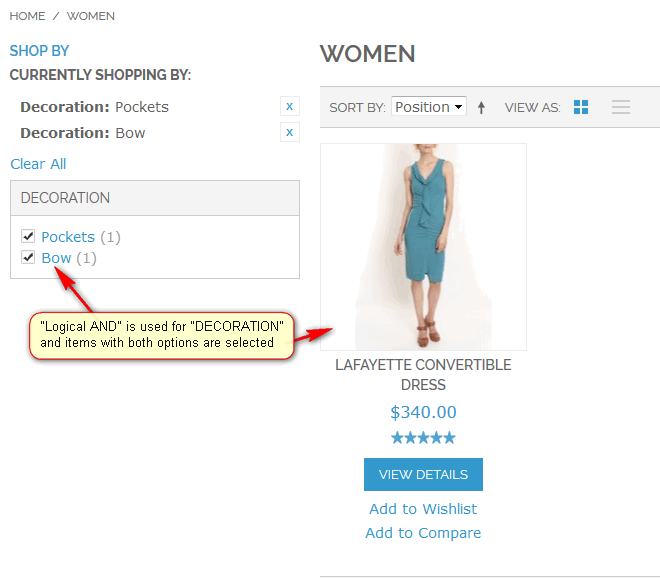
- Logical OR - products, having ANY of selected options assigned will be shown. For example, if
Reverse Mode. If enabled, shows all options as selected and allows user to deselect items he/she is not interested in.
Filterable (no results) Links Are Not Clickable. If filter is set as
Filterable (no results), it will list all options, even if no products are available. This parameter makes such options non clickable.For example, field
Use In Layered Navigationis set toFilterable (no results)for filter "Type":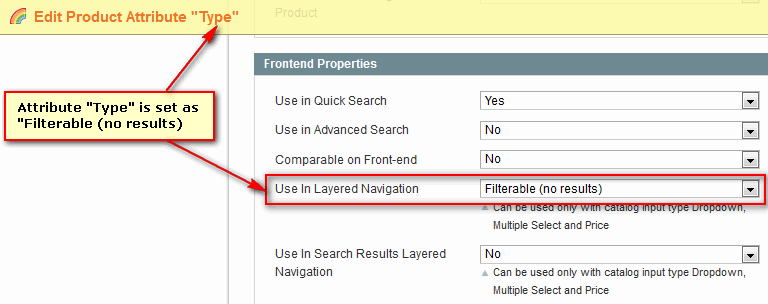
In layered navigation, options without available products will be non clickable, if this parameter is set to
Yes: