Option Page Configuration
Option Page Configuration (MANAdev -> Attribute Pages -> Option Pages ([attribute name]))
- General tab. Based On Option(s)
- General tab. Content
- General tab. Base Image
- General tab. Other Settings
- Display tab. Product List
- Display tab. Layered Navigation
- Images tab. Featured Block Image
- Images tab. Product Page Image
- SEO tab
- Design tab. Design
- Design tab. Custom Design
Option Page Configuration
MANAdev -> Attribute Pages->Option Pages ([attribute name])
In order to create or edit option page settings, go to menu MANAdev -> Attribute Pages -> Option Pages ([attribute name])) in Magento Admin Panel.
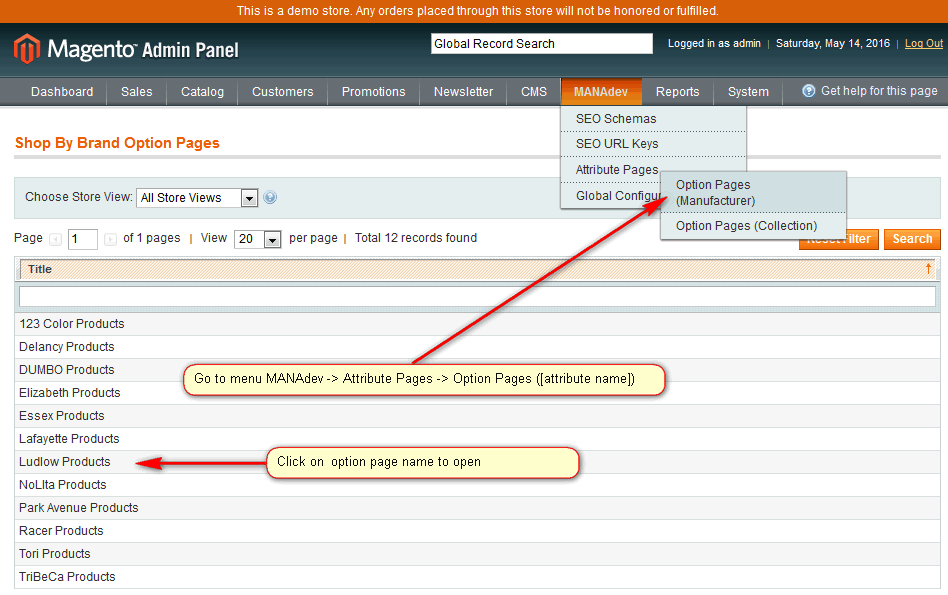
Click on existing option page record in order to edit configuration.
General Tab. Based On Option(s)
Section contains information about option of the attribute or combination of options of all attributes current option page based on.
This information is maintained by extension automatically. When new option is created for an attribute, which is basis for related attribute page, same time option page appears in frontend with default settings.
General Tab. Content
Section defines the layout of option page.
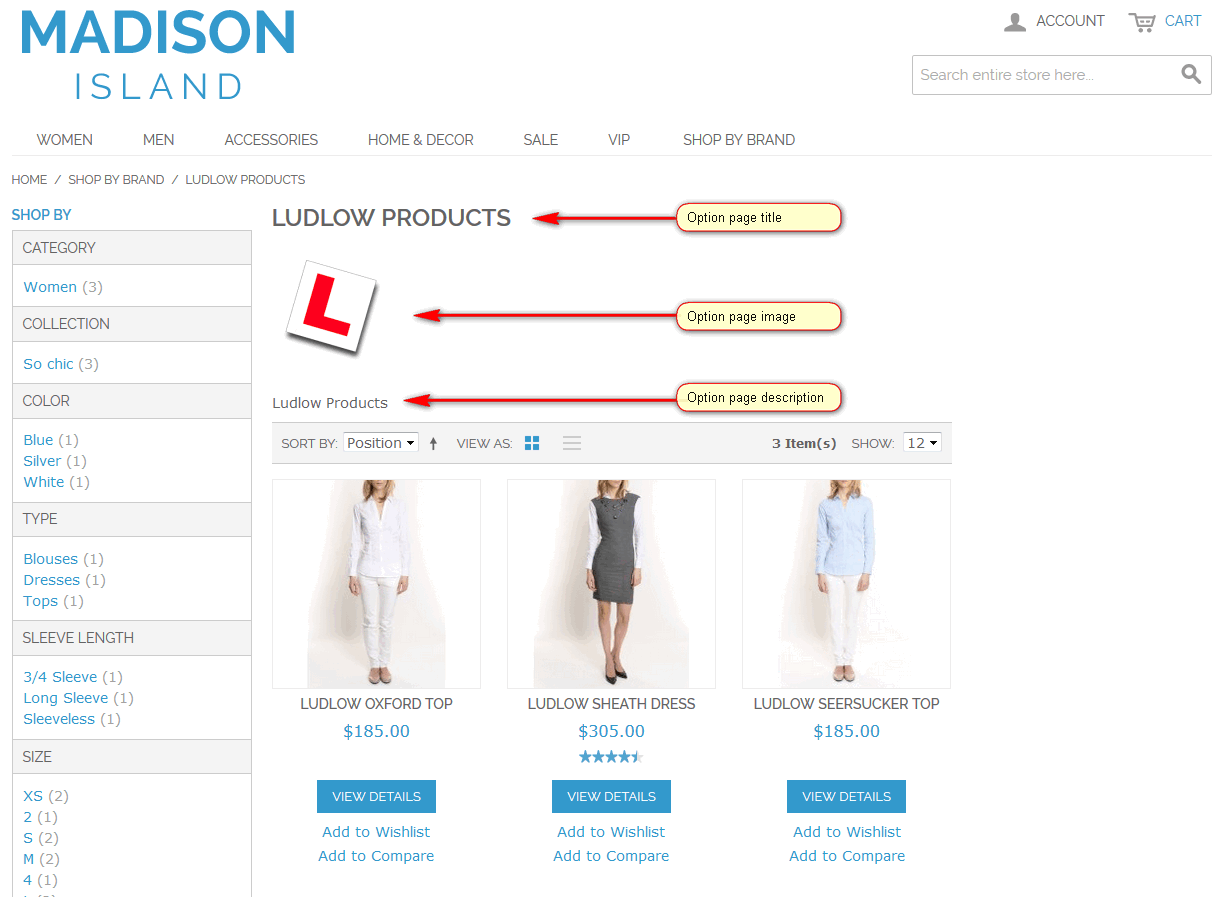
- Title - option page title. Can be generated based on option labels if
Use Option Labelsis checked or defined manually - Description - option page description. Can be generated based on option page title if
Use Titleis checked or created and formatted manually - Description Position - position of option page description:
- Top - description appears on the top of option page
- Bottom - description appears on the bottom of option page
- Hide - description is not shown
General Tab. Base Image
- Image - option page image can be uploaded
- Width - fixed width of the image in pixels
- Height - fixed width of the image in pixels
General Tab. Other Settings
- Status - option page status
- Enabled - option page is enabled
- Disabled - option page is disabled
- Include In Menu - if attribute page is included to top menu, this parameter let to show or hide option page in top menu
- Yes - option page is included in top menu
- No - option page is excluded from top menu
- Featured - Is featured image is shown in featured block?
- Yes - option page featured image is shown in featured block
- No - option page featured image is hidden in featured block
Display tab. Product List
- Available Sort By - sorting method list, available for option page
- Default Sort By - default sorting method
Display tab. Layered Navigation
- Price Step - by default Magento displays the price range in increments of 10, 100, and 1000, depending on the products in the list. To change the Price Step range, clear the “Use System Configuration” checkbox
Images tab. Featured Block Image
Featured Block appears on attribute page and let to promote specific option page:
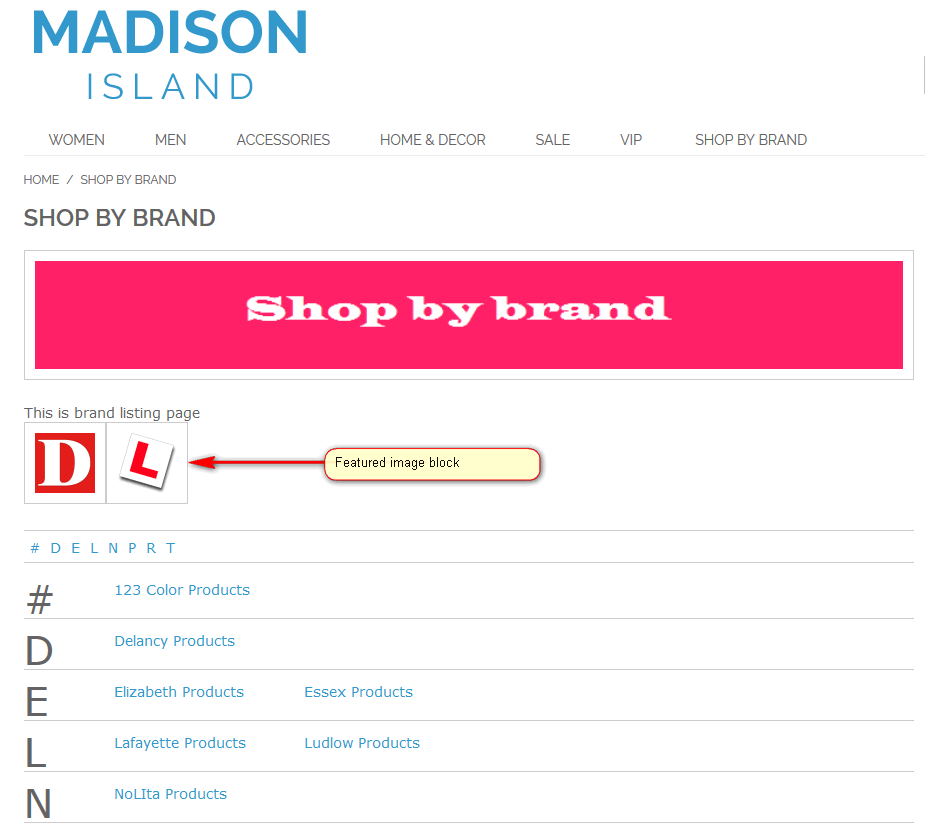
- Image - featured block image can be uploaded
- Width - fixed width of the image in pixels
- Height - fixed width of the image in pixels
Images tab. Product Page Image
Image can be shown on product page if product contains the option:
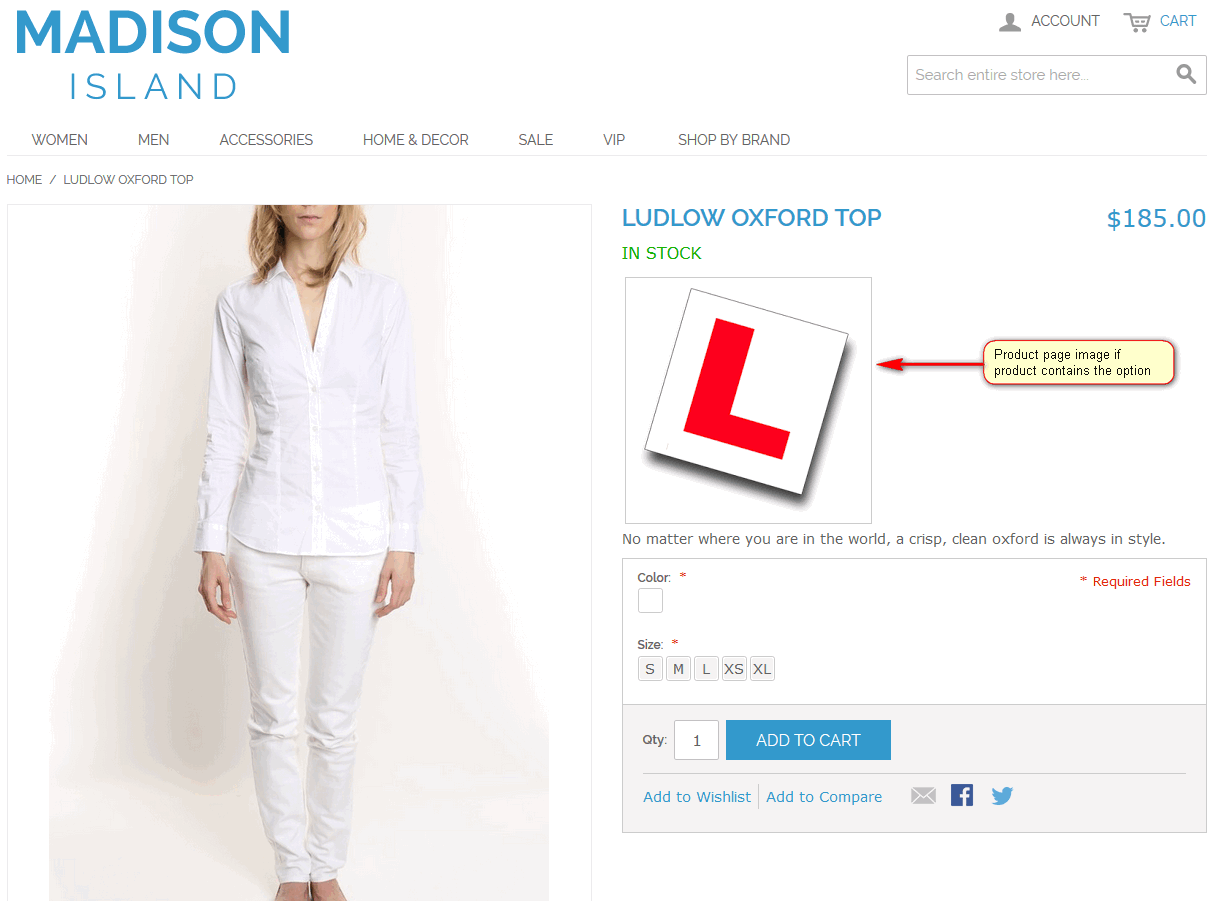
- Show - to show or hide image on product page
- Yes - product page is shown
- No - product page is hidden
- Image - product page image can be uploaded
- Width - fixed width of the image in pixels
- Height - fixed width of the image in pixels
SEO tab
URL Key - URL key for the option page can be entered manually, or created by the system automatically based on the option label
IMPORTANT: URL key should be unique for whole store view in order to avoid URL key conflict, which happens when one and the same URL is used for different purposes.
Page Title - the title of the page, which will be displayed on the browser tab header when the customer opens this option page
- Meta Description - page meta description for search engines to use for this option page when indexing store site
- Meta Keywords. Page meta keywords - one of several of meta tags that you can insert into your web pages to provide search engines with information about your pages that isn't visible on the page itself
Design tab. Design
- Page Layout - custom page layout for option page
- No layout updates - this option is pre-selected by default and does not apply layout changes to the option page
- Empty - this option lets to define your own page layout.(Requires an understanding of XML)
- 1 column - applies a one-column layout to the option page
- 2 columns with left bar - applies a two-column layout with a left sidebar to the option page
- 2 columns with right bar - applies a two-column layout with a right sidebar to the option page
- 3 columns - applies a three-column layout to the option page
- Layout XML - option page design can be further customized by making layout updates in XML code
Design tab. Custom Design
The Custom Design tab gives control over the look and feel of a option page, including the theme and page layout. Design can be customized for a promotion or to differentiate the option page from other pages and increase sales.
- Active From - if applying a custom theme for a period of time, enter the beginning date, or select the date from the calendar
- Active To - if applying a custom theme for a period of time, enter the ending date, or select the date from the calendar
- Theme - select the custom theme you want to apply from the list of available themes
- Layout XML - option page design can be further customized by making layout updates in XML code












