Attribute Page Configuration
Attribute Page Configuration (MANAdev -> Attribute Pages)
- Attributes
- ATTRIBUTE PAGE - General Tab. Content
- ATTRIBUTE PAGE - General Tab. Image
- ATTRIBUTE PAGE - General Tab. Other Settings
- ATTRIBUTE PAGE - Display Tab. Display
- ATTRIBUTE PAGE - Display Tab. Options per Page
- ATTRIBUTE PAGE - SEO Tab
- ATTRIBUTE PAGE - Design Tab. Design
- ATTRIBUTE PAGE - Design Tab. Custom Design
- OPTION PAGE DEFAULTS - General Tab. Content
- OPTION PAGE DEFAULTS - General Tab. Base Image
- OPTION PAGE DEFAULTS - General Tab. Other Settings
- OPTION PAGE DEFAULTS - Display Tab. Product List
- OPTION PAGE DEFAULTS - Display Tab. Layered Navigation
- OPTION PAGE DEFAULTS - Image Dimensions Tab. Featured Block Image
- OPTION PAGE DEFAULTS - Image Dimensions Tab. Product Page Image
- OPTION PAGE DEFAULTS - SEO Tab
- OPTION PAGE DEFAULTS - Design Tab. Design
- OPTION PAGE DEFAULTS - Design Tab. Custom Design
In general, attribute page configuration consists of two big parts:
- attribute page settings allow to customize attribute page appearance and behavior
- option page default settings allow to mass assign settings to all option pages
Attribute Page Configuration
MANADEV -> Attribute Pages
In order to create or edit attribute page, go to menu MANAdev -> Attribute Pages in Magento Admin Panel.
Click on existing attribute page record in order to edit configuration.
Click Create button to create new attribute page.
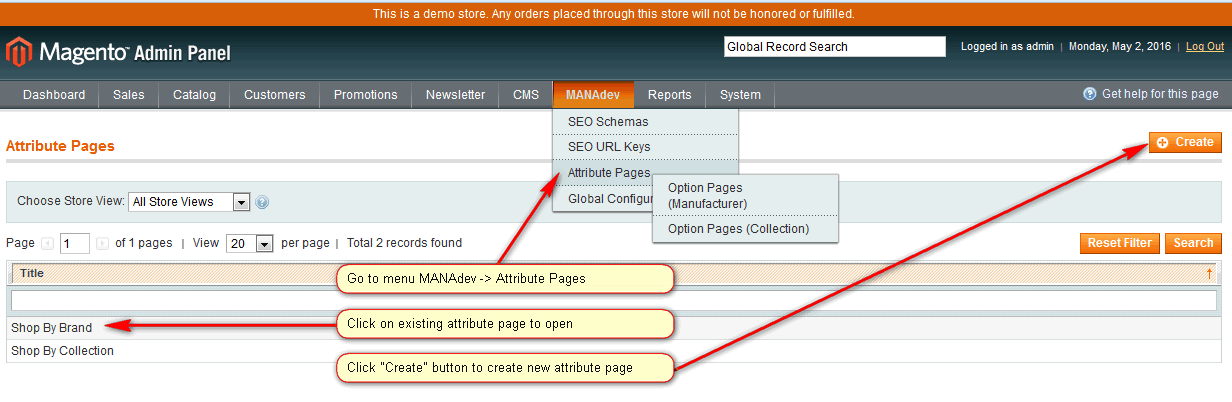
Attribute page configuration includes also default settings for all option pages of the attribute page.
Attributes
For new attribute page it is possible to select up to 5 attributes.
There are two requirements for attribute to be suitable for attribute page creation:
- Attribute type should be either
Multiple SelectorDropdown, - It should be marked for using in layered navigation - for
Use In Layered Navigation'Filterable (with results)orFilterable (no results)` should be selected.
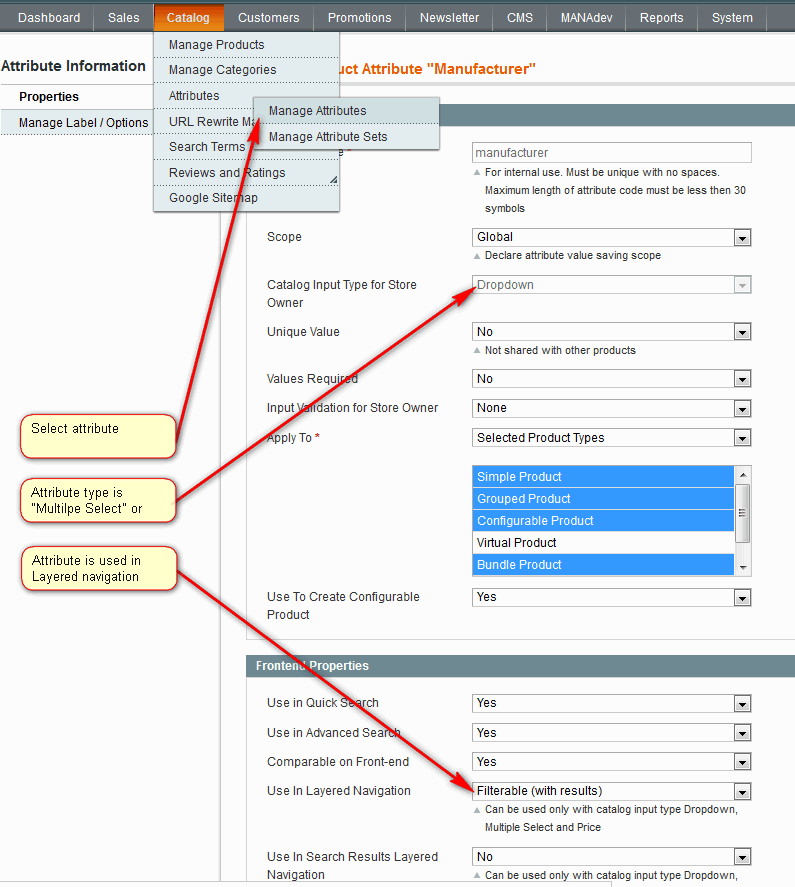
Attribute - select attribute for attribute page. After attribute is selected, it is possible to select next attribute. Up to 5 attributes can be chosen. Combination of all selected attributes will be basis for separate attribute page.
IMPORTANT: It is not possible to select other attributes or change order of attribute combination since attribute page is created.
ATTRIBUTE PAGE - General Tab. Content
Section defines the layout of attribute page.
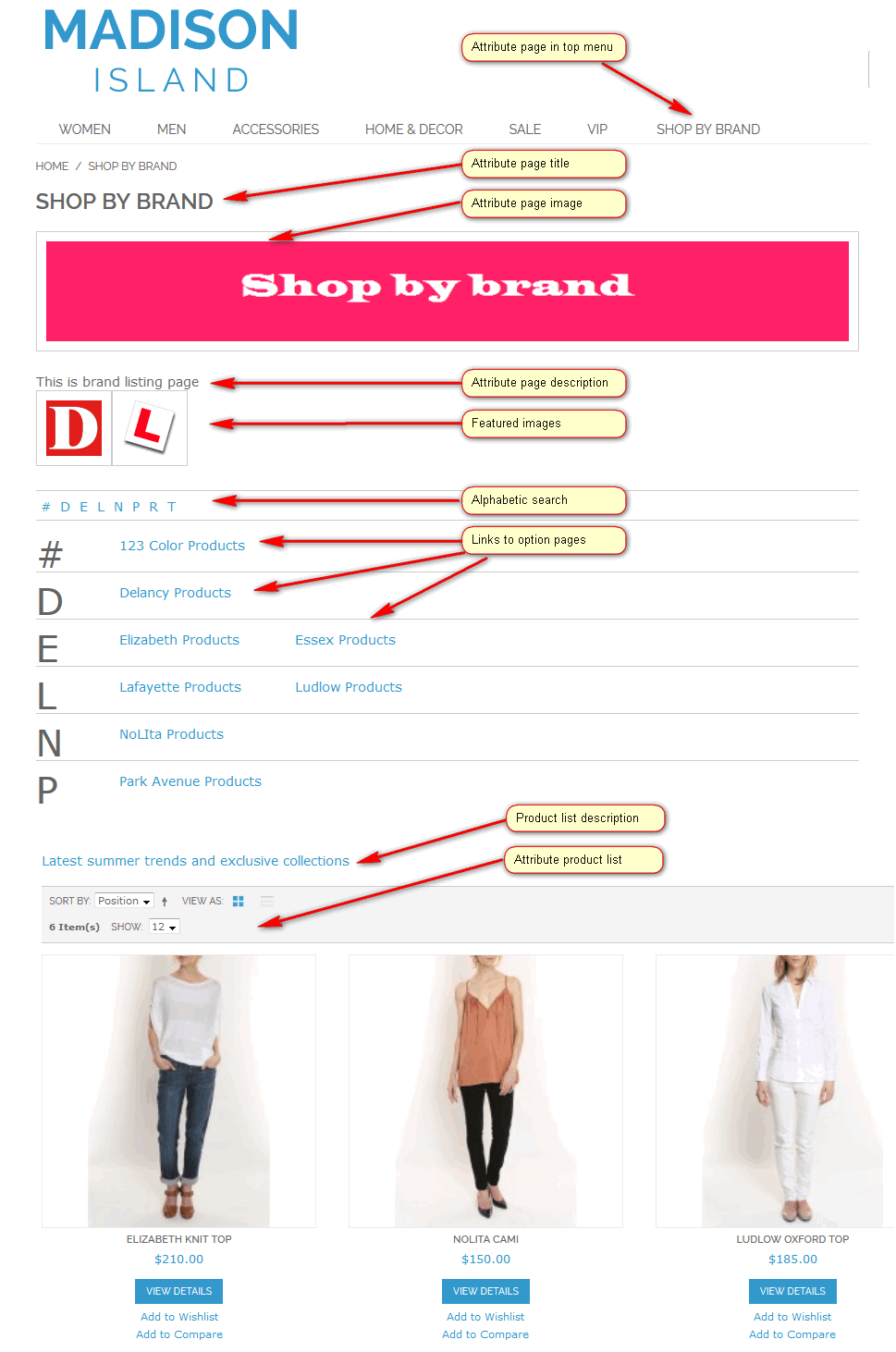
- Title - attribute page title. Can be generated based on attribute labels if
Use Attribute Labelsis checked or defined manually - Description - attribute page description. Can be generated based on attribute page tilte if
Use Titleis checked or created and formatted manually - Description Position - position of attribute page description:
- Top - description appears on the top of attribute page
- Bottom - description appears on the bottom of attribute page
- Hide - description is not shown
ATTRIBUTE PAGE - General Tab. Image
- Image - attribute page image can be uploaded
- Width - fixed width of the image in pixels
- Height - fixed width of the image in pixels
ATTRIBUTE PAGE - General Tab. Other Settings
- Status - Attribute page status
- Enabled - attribute page is enabled
- Disabled - attribute page is disabled
- Include In Top Menu - if in general attribute pages are included to top menu, this parameter let to include or exclude specific attribute page.
- Yes - attribute page is included in top menu
- No - attribute page is excluded from top menu
- Position - position of attribute page. Attribute position can be used, if `Use Attribute Positions' is checked
ATTRIBUTE PAGE - Display Tab. Display
- Show Alphabetic Search - If
Yesthen alphabet is shown on top of attribute page - Show Featured Images - If
Yesthen featured attribute option images (as specified inMANAdev->Attribute Pages->Option Page ([attribute name])menu) are shown on top of attribute page - Hide Empty Option Pages - If option pages does not contain any product, they can be hided
- Column Count - Into how many columns option list on attribute page is divided, uses standard Magento CSS classes col1-set etc. Typically themes do not support more that 4 columns. This setting is only applied when Template 1 is used
- Show Product List - if `Yes' then product list is shown on this attribute page. All products having this attribute are listed below the list of the attribute
- Product List Description - product list description HTML block, displayed on top of the product list. Will be displayed if product list is shown.
ATTRIBUTE PAGE - Display Tab. Options per Page
Section defines the pagination layout, if there are a lot of attribute pages.
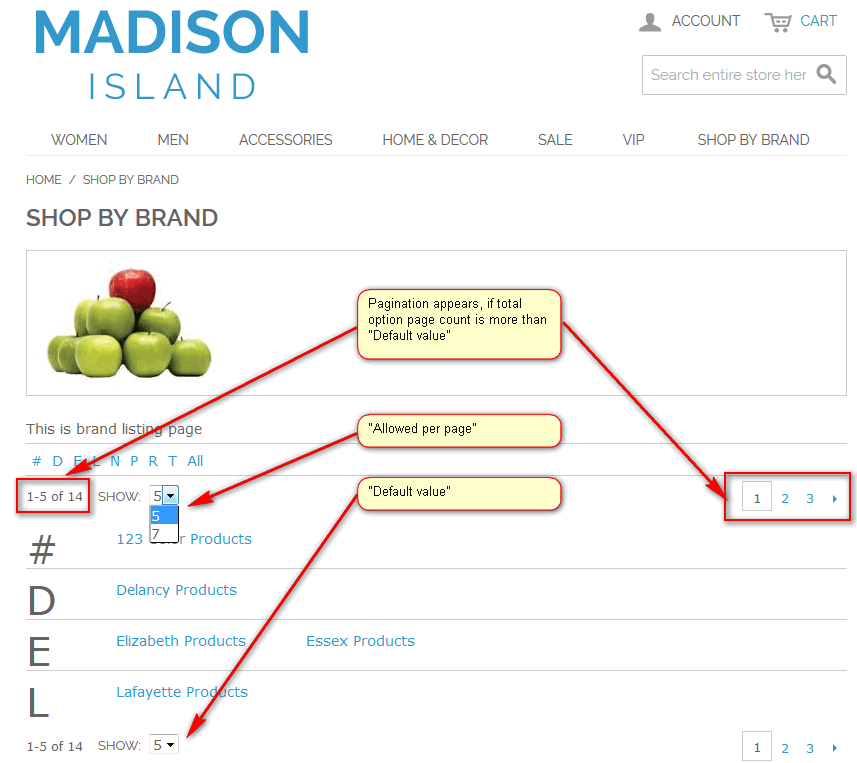
- Allowed Values - write one or more numbers or all separated by comma. In case several numbers are written, dropdown for choosing option count per page will be shown
- Default Value - default number of option page in one page
ATTRIBUTE PAGE - SEO Tab
URL Key - URL key for the attribute page can be entered manually, or created by the system automatically based on the attribute label
IMPORTANT: URL key should be unique for whole store view in order to avoid URL key conflict, which happens when one and the same URL is used for different purposes.
Page Title - the title of the page, which will be displayed on the browser tab header when the customer opens this attribute page
- Meta Description - page meta description for search engines to use for this attribute page when indexing store site
- Meta Keywords. Page meta keywords - one of several of meta tags that you can insert into your web pages to provide search engines with information about your pages that isn't visible on the page itself
ATTRIBUTE PAGE - Design Tab. Design
- Page Layout - custom page layout for attribute page
- No layout updates - this option is pre-selected by default and does not apply layout changes to the attribute page
- Empty - this option lets to define your own page layout.(Requires an understanding of XML)
- 1 column - applies a one-column layout to the attribute page
- 2 columns with left bar - applies a two-column layout with a left sidebar to the attribute page
- 2 columns with right bar - applies a two-column layout with a right sidebar to the attribute page
- 3 columns - applies a three-column layout to the attribute page
- Layout XML - attribute page design can be further customized by making layout updates in XML code
ATTRIBUTE PAGE - Design Tab. Custom Design
The Custom Design tab gives control over the look and feel of a attribute page, including the theme and page layout. Design can be customized for a promotion or to differentiate the attribute page from other pages and increase sales.
- Active From - if applying a custom theme for a period of time, enter the beginning date, or select the date from the calendar
- Active To - if applying a custom theme for a period of time, enter the ending date, or select the date from the calendar
- Theme - select the custom theme you want to apply from the list of available themes
- Layout XML - attribute page design can be further customized by making layout updates in XML code
OPTION PAGE DEFAULTS - General Tab. Content
Section defines the default layout of option page for selected attribute page. Most of the settings can be override later for every option page separately.
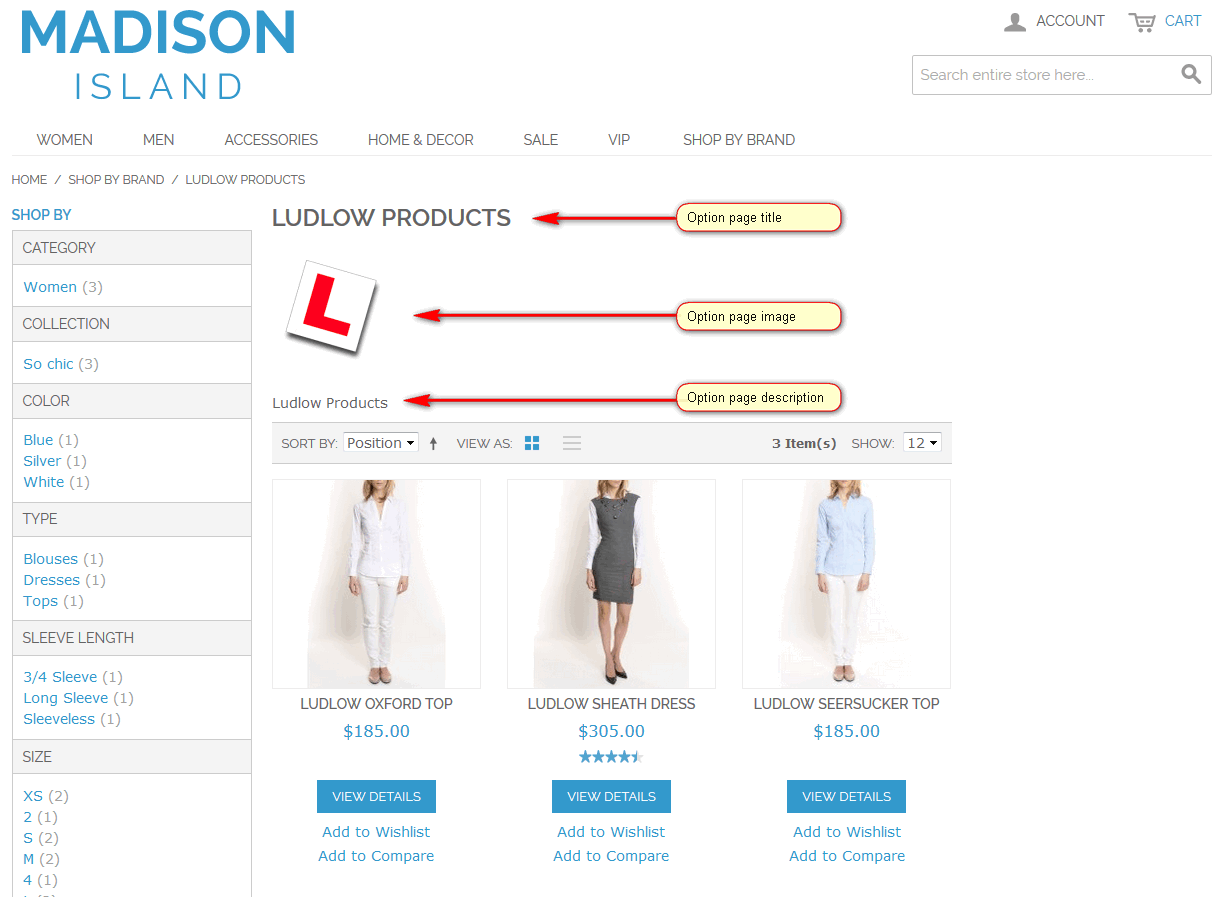
- Description Position - default position of option page description
- Top - description appears on the top of option page
- Bottom - description appears on the bottom of option page
- Hide - description is not shown
OPTION PAGE DEFAULTS - General Tab. Base Image
- Image - default option page image can be uploaded
- Width - fixed width of the image in pixels
- Height - fixed width of the image in pixels
OPTION PAGE DEFAULTS - General Tab. Other Settings
- Status - default option page status
- Enabled - option page is enabled
- Disabled - option page is disabled
- Include In Menu - if attribute page is included to top menu, this parameter let by default to show or hide all option pages of selected attribute page.
- Yes - option page is included in top menu
- No - option page is excluded from top menu
- Featured - default option page setting if featured image is shown in featured block.
- Yes - option page featured image by default is shown in featured block
- No - option page featured image by default is hidden in featured block
OPTION PAGE DEFAULTS - Display Tab. Product List
- Available Sort By - sorting method list, available for option pages
- Default Sort By - default sorting method
OPTION PAGE DEFAULTS - Display Tab. Layered Navigation
- Price Step - by default Magento displays the price range in increments of 10, 100, and 1000, depending on the products in the list. To change the Price Step range, clear the “Use System Configuration” checkbox
OPTION PAGE DEFAULTS - Image Dimensions Tab. Featured Block Image
- Width - fixed width of the featured block image in pixels
- Height - fixed heightof the featured block image in pixels
OPTION PAGE DEFAULTS - Image Dimensions Tab. Product Page Image
Image can be shown on product page if product contains the option:
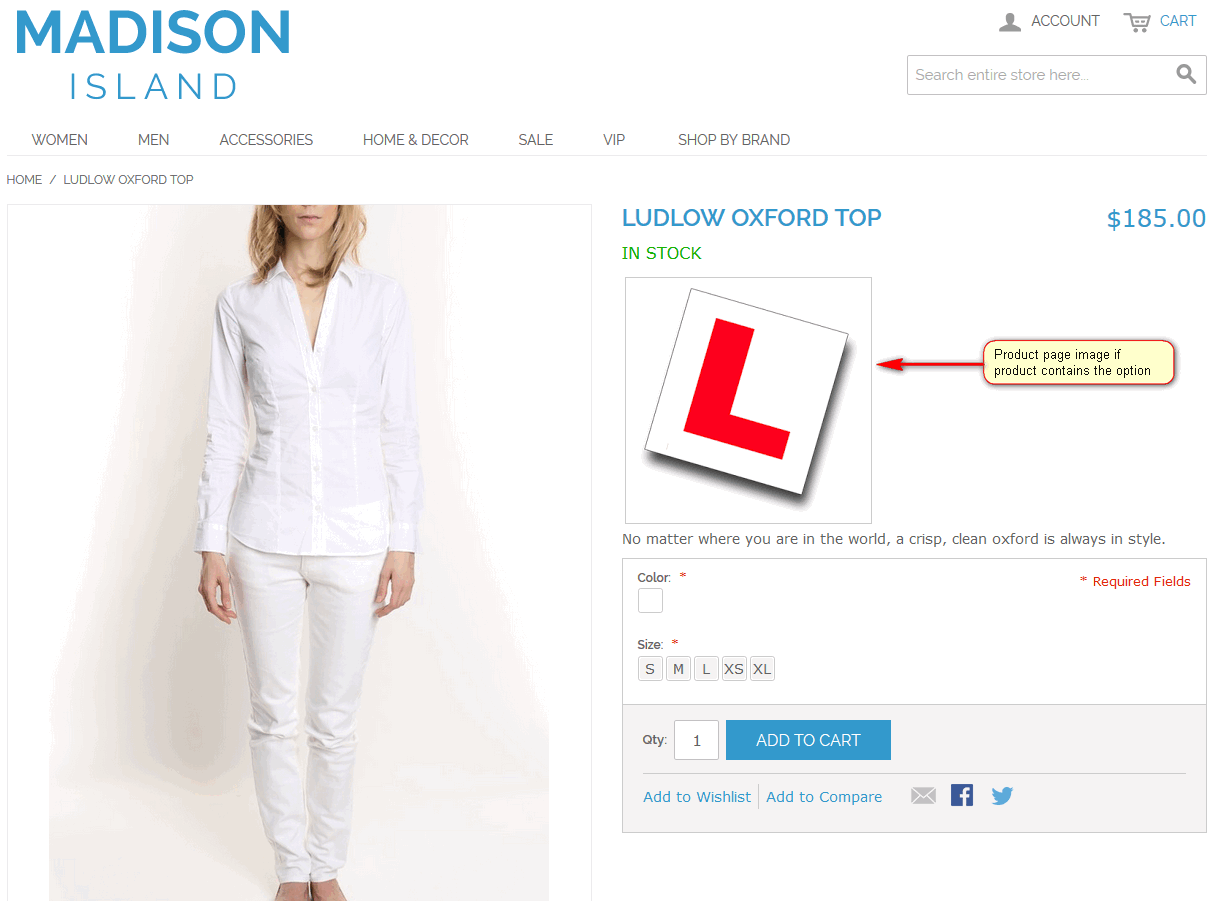
- Show - default option page setting to show or hide product page image
- Yes - option page image by default is shown on product page
- No - option page image by default is hidden on product page
- Width - fixed width of the product page image in pixels
- Height - fixed height of the product page image in pixels
OPTION PAGE DEFAULTS - SEO Tab
Include Attribute Name In URL Key - default option page setting for including attribute name into URL key of option page
- Yes - attribute page name is added to URL key. Example URL
/brand/apple - No - attribute page name is not added to URL key. Example URL
/apple
- Yes - attribute page name is added to URL key. Example URL
OPTION PAGE DEFAULTS - Design Tab. Design
- Page Layout - default page layout for option page
- No layout updates - this option is pre-selected by default and does not apply layout changes to the option page
- Empty - this option lets to define your own page layout.(Requires an understanding of XML)
- 1 column - applies a one-column layout to the option page
- 2 columns with left bar - applies a two-column layout with a left sidebar to the option page
- 2 columns with right bar - applies a two-column layout with a right sidebar to the option page
- 3 columns - applies a three-column layout to the option page
- Layout XML - option page design can be further customized by making layout updates in XML code
OPTION PAGE DEFAULTS - Design Tab. Custom Design
The Custom Design tab gives control over the look and feel of a option page, including the theme and page layout. Design can be customized for a promotion or to differentiate the option page from other pages and increase sales.
- Active From - if applying a custom theme for a period of time, enter the beginning date, or select the date from the calendar
- Active To - if applying a custom theme for a period of time, enter the ending date, or select the date from the calendar
- Theme - select the custom theme you want to apply from the list of available themes
- Layout XML - option page design can be further customized by making layout updates in XML code












