How To Put Layered Navigation On Home Page (or Any CMS Page)
Any extension from MANAdev Layered Navigation series, including SEO Layered Navigation Plus can be put into any CMS page as well as Home Page. Here is how to do this:
In Magento Admin Panel go to menu CMS -> Pages, find your page and open it for editing.
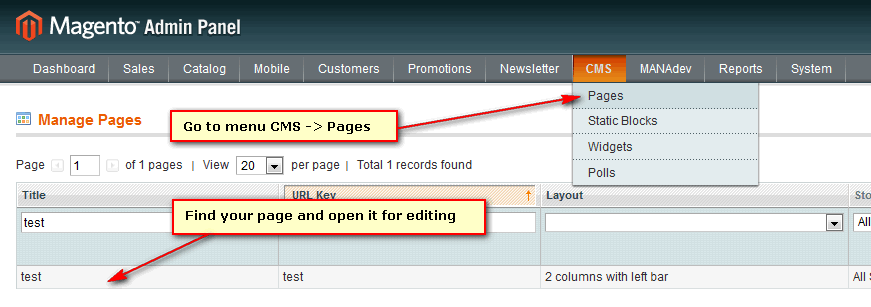
Open Design tab and in Page Layout section add the following layout instructions to Layout Update XML field:
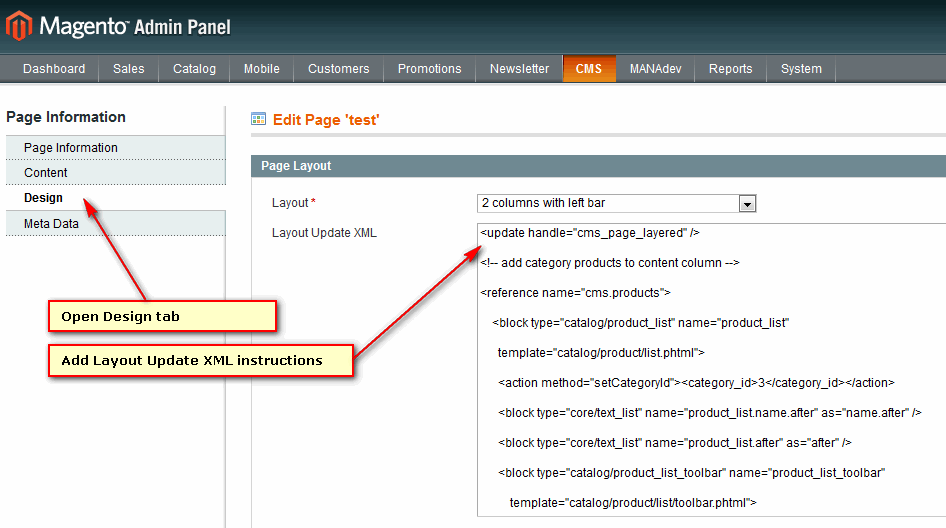
<update handle="cms_page_layered" /> <!-- add category products to content column --> <reference name="cms.products"> <block type="catalog/product_list" name="product_list" template="catalog/product/list.phtml"> <action method="setCategoryId"><category_id>3</category_id></action> <block type="core/text_list" name="product_list.name.after" as="name.after" /> <block type="core/text_list" name="product_list.after" as="after" /> <block type="catalog/product_list_toolbar" name="product_list_toolbar" template="catalog/product/list/toolbar.phtml"> <block type="page/html_pager" name="product_list_toolbar_pager"/> </block> <action method="addColumnCountLayoutDepend"> <layout>empty</layout> <count>6</count> </action> <action method="addColumnCountLayoutDepend"> <layout>one_column</layout> <count>5</count> </action> <action method="addColumnCountLayoutDepend"> <layout>two_columns_left</layout> <count>4</count> </action> <action method="addColumnCountLayoutDepend"> <layout>two_columns_right</layout> <count>4</count> </action> <action method="addColumnCountLayoutDepend"> <layout>three_columns</layout> <count>3</count> </action> <action method="setToolbarBlockName"><name>product_list_toolbar</name></action> </block> </reference> <reference name="before_body_end"> <block type="mana_filters/layer" name="mana_layer" as="mana_layer" before="-"> <action method="setCategoryId"><category_id>3</category_id></action> </block> </reference>Also insert ID of desired category in
<category_id>3</category_id>(two times).Open desired category of your store through Catalog->Manage Categories. Make sure that Is Anchor=
Yeson Display Settings tab.












