Global Configuration
Global Configuration (MANADEV -> Global Configuration -> Layered Navigation)
Global Configuration
MANADEV -> Global Configuration -> Layered Navigation
In order to access global configuration, go to menu MANADEV -> Global Configuration -> Layered Navigation in Magento Admin Panel.
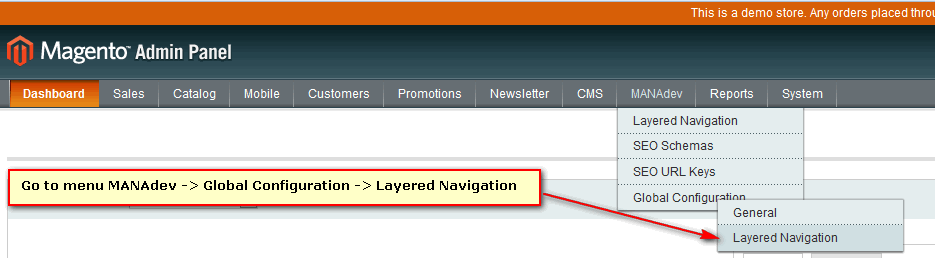
Display Settings
Section defines how to show layered navigation in general.
First four parameters sets up default templates for all filter types.
Later on, every specific filter can be customized in MANADEV -> Layered Navigation menu.
Show Category Filter As - default template for category filter. Only one choice is available:
Text (One Item Can Be Selected At A Time) - only one subcategory can be chosen at a time like only
New Arrivals.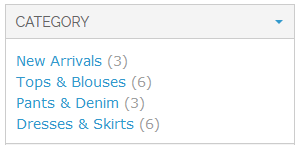
Show Price Filter As - default template for system attribute
pricefilter. Below possible choices and preview are listed:Text (Multiple Select Enabled) - price ranges will be shown as a list. Few price ranges can be chosen at a time.
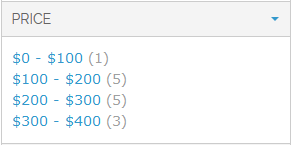
Text (One Item Can Be Selected At A Time) - price ranges will be shown as a list. Only one range can be chosen at a time.
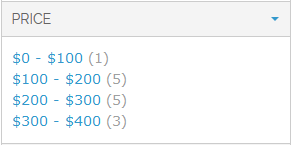
Slider - price range can be modified by dragging thumbs.
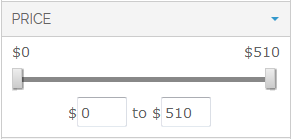
Range Inputs - min and max range values are edited manually.

Show Filters of Type 'Price' As- default template for all filters, based on
pricetype attribute.Text (Multiple Select Enabled) - price ranges will be shown as a list. Few price ranges can be chosen at a time.
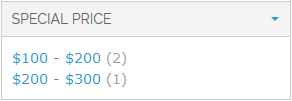
Text (One Item Can Be Selected At A Time) - price ranges will be shown as a list. Only one range can be chosen at a time.
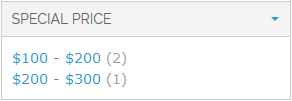
Slider - range can be modified by dragging thumbs.
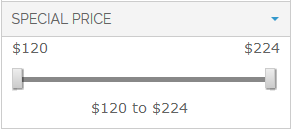
Min/Max Slider - range can be modified by dragging thumbs.
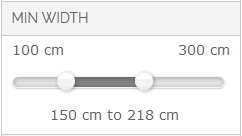
Range Inputs - min and max range values are edited manually.
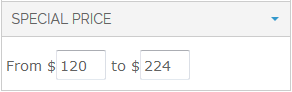
Show All Other Filters As- default template for all filters, based on
drop downormultiple selecttype filters.Text (Multiple Select Enabled) - few options of the same filter can be chosen like
SkirtsandDresses.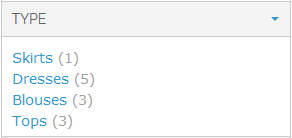
Text (One Item Can Be Selected At A Time) - only one filter option can be chosen at a time like only
Skirtsor onlyDresses.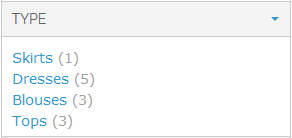
Slider - range can be modified by dragging thumbs.
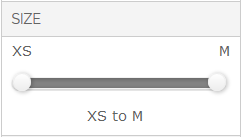
Sort Items By - default template for all
drop downormultiple selecttype filters. Not applicable to category or price filters.- Position - filter options will be sorted by position.
- Position (selected at the top) - same as previous, but currently selected options will be placed on top of the list.
- Name - filter options will be ordered by translated name of options.
- Name (selected at the top) - same as previous, but currently selected options will be placed on top of the list.
- Count - filter options with bigger product count will be placed higher.
- Count (selected at the top) - same as previous, but currently selected options will be placed on top of the list.
Show Product Count - global setting for showing or hiding product count near all filter options.
Filterable (no results) Links Are Not Clickable. If filter is set as
Filterable (no results), it will list all options, even no products are available now for specific option. This parameter let to disable clicking on option, if there are no products suitable for this option.For example, field
Use In Layered Navigationis set toFilterable (no results)for filter "Type":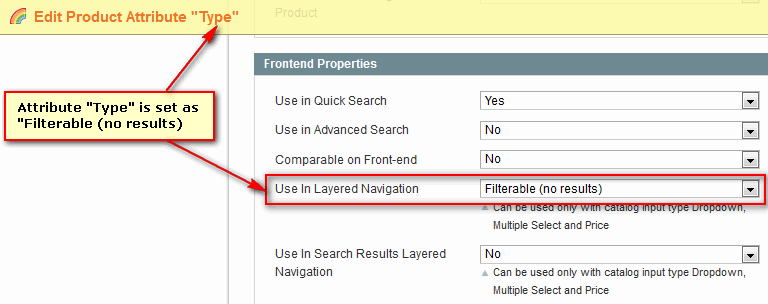
In layered navigation, options without available products will be non clickable, if this parameter is set to
Yes: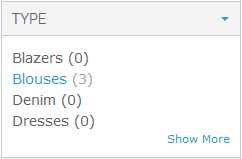
Hide CMS Page Content When Filters Are Applied. Layered Navigation can be added to any CMS page, including Home Page.
In detail it is described in How to section: How to put Layered Navigation on Home Page (or Any CMS Page).
Here is an example of CMS page with layered navigation, content and product list.
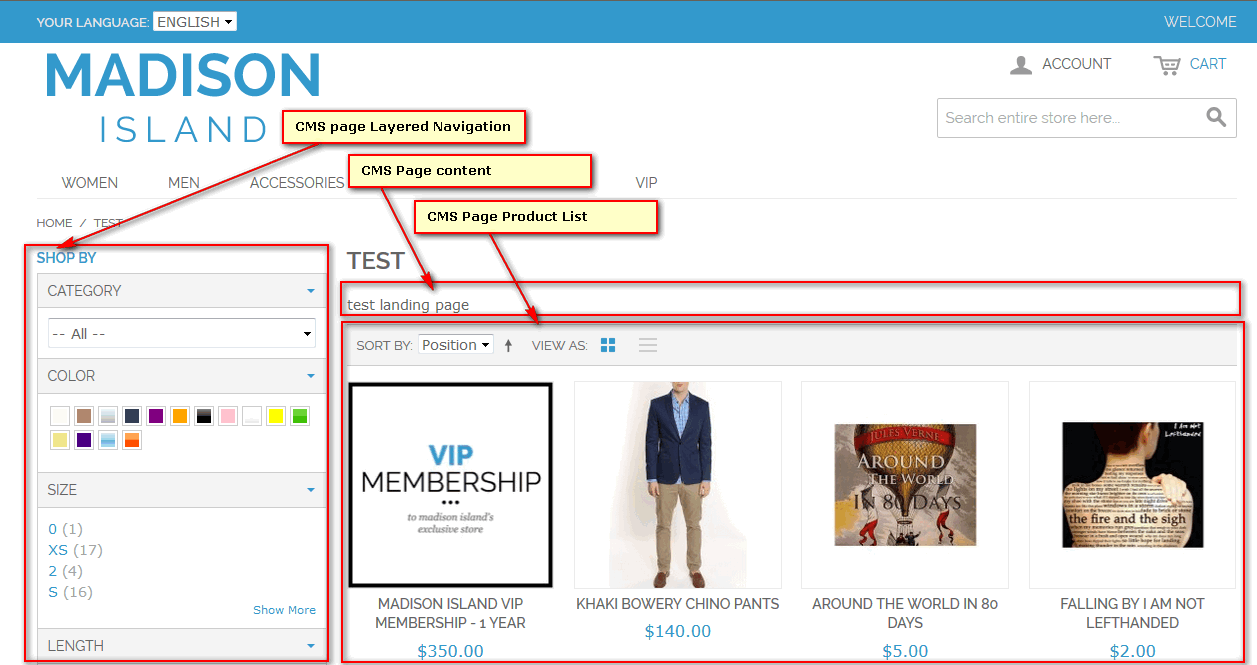
Sometimes it is not reasonable to show CMS page content, if customer start to search products by applying one or more filters. The parameter let you to hide page content block, if any filter option is selected.
This parameter is global for all CMS pages and cannot be customized on every CMS page level. Therefore it is more suitable for small stores.
Hide CMS Page Product List When No Filters Are Applied. This parameter applies to situation described above. In some cases, when product list is huge, it is reasonable to hide products in CMS page, if no any filter applied..
This parameter is global for all CMS pages and cannot be customized on every CMS page level. Therefore it is more suitable for small stores.
If both parameters are set to
Yes, CMS page layout will be changed dynamically:- If no any filter is applied, only layered navigation and CMS page content will be shown. Product list will be hidden.
- If one or more filters are applied, layered navigation and filtered product list will be shown. CMS page content will be hidden.
Hide Filters With Single Visible Item. To have more compact layered navigation, it is possible to hide filters with one visible item, if parameter is set to
Yes: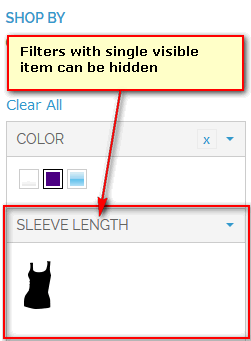
Session Settings
Features, which let to store applied filters and apply, if possible, on other pages.
For example, if size filter is marked as Globally Applied Filter and Remember Applied Category Filters is set to Yes, once customer had applied size filter on one category, he will found it set with the same value in another category page.
- Remember Applied Category Filters. If set, system remembers filters applied to each category so when customer navigates to a category to which he/she had applied filters earlier, those filtered are still applied
- Remember Applied Search Filters. If set, system remembers filters applied on search page so when customer uses search, those filtered are still applied.
- Remember Applied CMS Page Filters. If set, system remembers filters applied to each CMS page containing layered navigation, so when customer navigates to a CMS page to which he/she had applied filters earlier, those filtered are still applied.
- Globally Applied Filters. One or more filter codes separated by comma (','). If not empty, specified filters are remembered globally across different categories, CMS pages and search.
Sliders
Style - style of all sliders can be set
Style 1
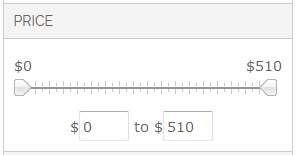
Style 2
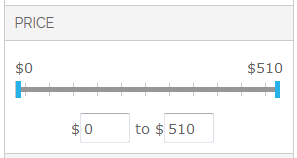
Style 3
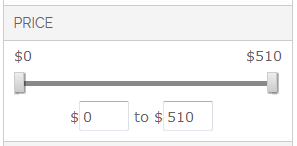
Style 4
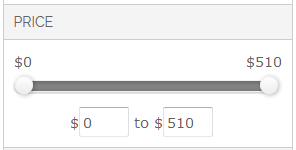
Other Settings
- Adjust Configurable Product Price Filtering. If enabled, additional price tags of configurable product options are additionally checked.
- SOLR Maximum Number of Counted Options. Leave empty to use SOLR server default setting (usually equals 100).












